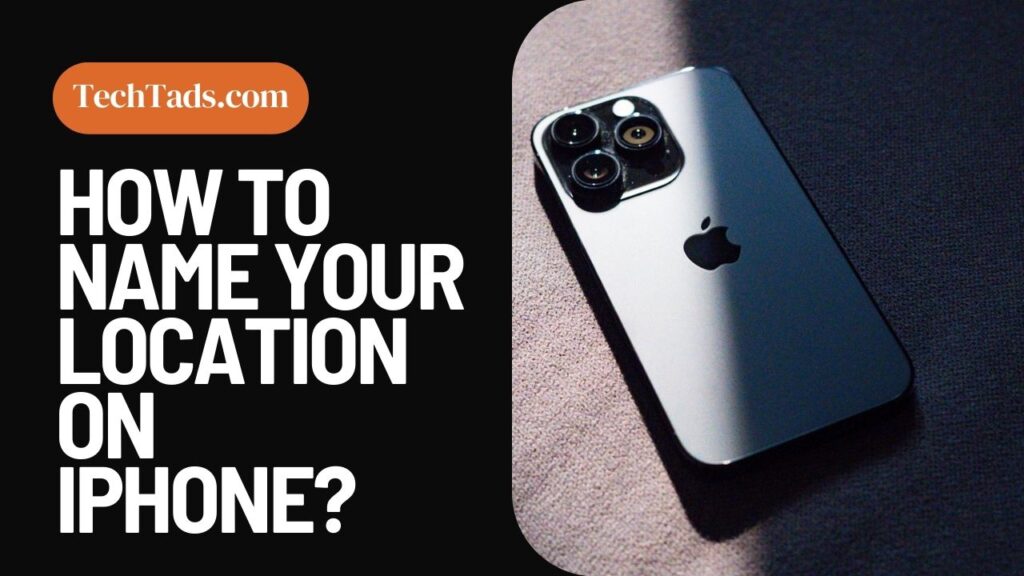The iPhone is undoubtedly known for its amazing features, which its users love and use for ease. Just like many other features, there is a feature on the iPhone that lets you name your location.
Apple Maps is a very useful app on the iPhone that helps you share your location with anyone around the world. You can also track someone else’s location or send them yours to track on the Find My app.
If you want to make your location customized so you can easily distinguish between different locations, this article will help you set a personalized name for your location on your iPhone.
How to Set a Custom Name for Your Location on iPhone?
For changing the location name on the iPhone, you need to follow the below-mentioned steps.
- Open the Find My app on your iPhone.
- At the bottom of the screen, tap ‘Me’ which is your profile.
- Now go to ‘Location’.
- Tap on ‘Edit Location Name’.
- Select home, school, work, gym or customize the location name.
These are the simple and easy steps that help you customize location names on iOS. You can set any name you want because it can give a meaningful and personal look to iPhone map labeling.
What is iPhone GPS Naming Feature?
You can also give a name to a geographical tag on your iPhone using Apple Maps. To do this, read the steps for naming your location on the iPhone:
- Open Apple Maps.
- Touch and hold the screen until the pin marker appears.
- Move the pin around the map and position it at the location you want.
- Add the location to your favorites before moving on to the next steps.
- You will be able to give the pin marker a name after adding it to your favorites.
This way you will get custom labels for locations on iPhone.
How To Do Location Tracking on iPhone?
To do a location tracking on an iPhone, someone has to share their location with you. For tracking a location on iPhone, follow these steps:
- Open Find My app on iPhone.
- At the bottom of the screen, tap People.
- A few names will appear.
- Tap on the name of the location you want to track.
- If you are not able to track the location, you will see ‘No Location Found’ at the bottom of their name.
This is how you will be able to track the location of your friend on your iPhone.
Location Privacy Settings on iPhone:
Giving someone your location is a risky business as they can easily track you and your whereabouts with your location.
So having some Apple location services setting is a must if you want to keep your location private. Following are some tips that can help you maintain your privacy on your location.
- Make sure to only give permission to the apps when it’s necessary.
- For other apps, turn off your location.
- Share your specific location using GPS.
How to Give Permission to Apps to Use Your Location?
If you want to give location permission to other apps on your iPhone, follow these steps:
- Open settings.
- Go to ‘Privacy and Security’ and then ‘Location Services’.
- Turn on the Location Services if it isn’t on already.
- Scroll down to find the app you want to grant permission to use your location.
- Only allow permission to use your location when you are using the app.