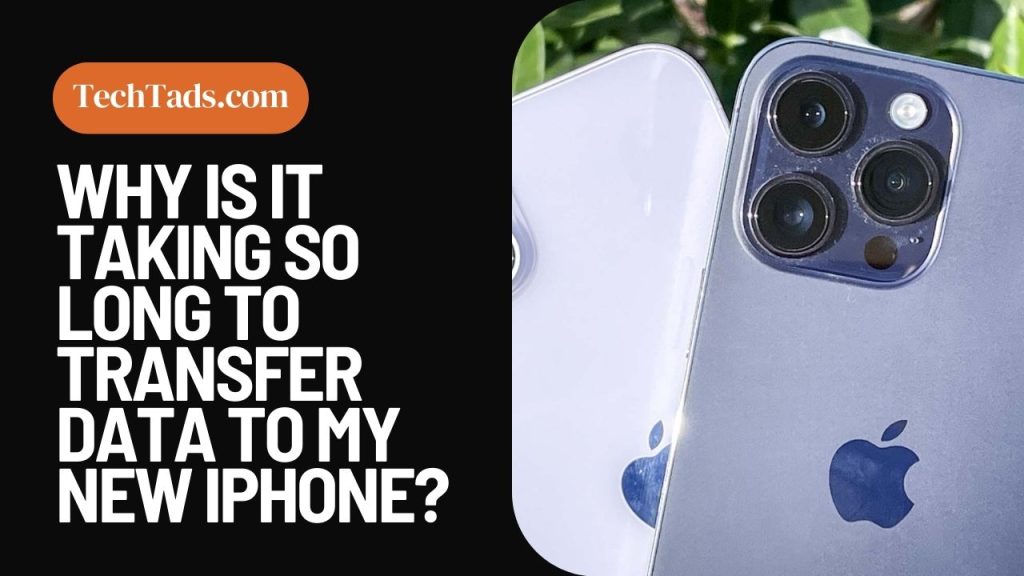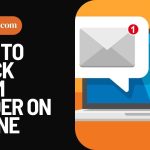Congratulations on your new iPhone! It’s a sleek, powerful device that can revolutionize your interaction with technology. However, one of the common frustrations users encounter is the time it takes to transfer data from their old device to the new one.
This comprehensive guide will delve into the reasons behind this phenomenon and provide practical solutions to expedite the process.
Reasons Why Your Data Might Be Taking Too Long During Transfer

Here are some of the possible reasons why your data would be taking more than usual to transfer from one iPhone to another:
1. Data Volume and Type
One of the primary factors affecting data transfer speed is the sheer volume of information you’re moving. If you have years of photos, videos, apps, and documents, it will take longer to migrate them all to your new device.
Additionally, the type of data matters – large files like videos and high-resolution images will slow down the process.
Solution: Prioritize Data Selection
Selective Transfer: Begin by choosing only the essential data categories like contacts, photos, and messages. You can manually sync less critical data later.
Compress Media: Reduce the size of images and videos using tools like iCloud Photo Library or third-party apps.
2. Internet Speed
The speed of your internet connection plays a crucial role. If you’re using a slow or unstable Wi-Fi connection, it can significantly prolong the transfer process. Ensure you’re connected to a stable, high-speed network to expedite the transfer.
Solution: Optimize Wi-Fi Network
High-Speed Connection: Connect both devices to a high-speed Wi-Fi network, preferably a 5GHz band, for optimal transfer rates.
Close Background Apps: Ensure no other devices or apps consume excessive bandwidth during the transfer.
3. Old Device Condition
The state of your old iPhone can affect the transfer process. If it’s running slowly or has limited storage space, it may take longer to prepare and package the data for transfer.
Solution: Check Device Condition
Clear Cache and Temporary Files: Free up space on your old iPhone by clearing the cache and deleting temporary files.
Update Apps: Ensure all apps on your old device are updated to their latest versions to optimize their performance during the transfer.
4. iOS Version Compatibility
The compatibility of the iOS versions on both devices is another vital consideration. If there’s a significant disparity in the operating systems, the process might take longer, as the new iPhone might need to perform additional steps to ensure seamless integration.
Solution: Ensure iOS version compatibility
Update Both iPhones: Make sure your old and new iPhones are running the latest version of iOS.
Enable Quick Start: If possible, use the Quick Start feature for a direct device-to-device connection, ensuring smoother integration.
5. Apps and Settings
Apps and settings often contain a wealth of data. The process can take a while when transferring, especially if there are many apps. Additionally, if apps need to be updated for compatibility with the new device, this can add extra time.
Solution: Manage Apps & Settings
Prioritize Essential Apps: Identify and transfer essential apps first. You can always download less critical ones later.
Adjust App Settings: Consider customizing app settings after the transfer to avoid unnecessary data transfer during the process.
6. iCloud Services
If you’re using iCloud to restore your data, the speed can be influenced by your iCloud storage plan and the number of apps and files being restored. Ensure you have ample iCloud storage and a robust internet connection for smooth data transfer.
Solution: Optimize iCloud Services
Upgrade iCloud Storage: Upgrade your iCloud storage plan to ensure enough space for all your data.
Selective Data Restoration: Choose specific apps and files to restore from iCloud rather than restore everything simultaneously.
7. Security Measures

Apple places a high premium on security, and your data is encrypted and decrypted during the transfer process. This added layer of security can extend the time it takes to complete the transfer.
Solution: Manage Security Measures
Trust Apple’s Encryption: Trust the encryption process. While it might add time, it’s crucial to safeguarding your data.
Avoid Interruptions: Ensure your devices are connected to power sources and won’t be interrupted during the transfer.
8. Checking for Updates
Before initiating the transfer, ensure your old and new iPhones have the latest iOS updates installed. These updates often contain optimizations and bug fixes that can enhance the speed of the transfer process.
Solution: Update Your Device
Verify iOS Versions: Double-check that both devices have the latest iOS updates installed before starting the transfer.
Keep an Eye on Notifications: Promptly install any update notifications during the transfer process.
9. Cabled Connection vs. Wireless
Using a lightning cable to connect your old iPhone to your new one speeds up the transfer process compared to wireless methods like iCloud or Quick Start. A direct wired connection can transmit data more quickly.
Solution: Choose the Right Connection Method
Use a Lightning Cable: Whenever possible, use a lightning cable for a direct, fast connection between the old and new iPhones.
Ensure Proper Cable Functionality: Use a high-quality, functional cable to avoid any hiccups during the transfer.
10. Patience is a Virtue
Sometimes, the best advice is to be patient simply. Data transfer processes involve many intricate operations, and it’s not uncommon for it to take some time. Set up your devices, ensure they’re connected to a stable network, and let them do their work.
Solution: Practice Patience
Set Aside Time: Allocate some dedicated time for the transfer, especially if you have a large volume of data.
Monitor Progress: Keep an eye on the transfer progress, but remember, some waiting time is expected. Trust the process.
To Sum Up
In conclusion, transferring data to your new iPhone is a process that involves multiple variables, from the volume and type of data to the speed of your internet connection.
You can expedite the transfer process by understanding these factors and taking steps to optimize them. Remember, a little patience goes a long way in data migration. Enjoy your new iPhone!
Frequently Asked Questions (FAQs)
Can I transfer data over cellular data?
Using a Wi-Fi connection for data transfer is generally recommended due to the potentially large volume of data involved. However, you can use cellular data in a pinch, but be mindful of any associated charges and ensure you have a robust cellular connection.
What if I have limited iCloud storage?
If you have limited iCloud storage, consider selectively backing up and restoring specific apps or data types rather than attempting to transfer everything simultaneously. You can also upgrade your iCloud storage plan if needed.
How can I ensure the security of my data during transfer?
Apple employs robust encryption protocols to safeguard your information during the data transfer process. Ensure both devices are secure, connected to power sources, and not interrupted during the transfer.
Can I continue using my old iPhone while the transfer is in progress?
It’s recommended to avoid using your old iPhone during the data transfer process, as this may slow down the transfer and potentially lead to complications. Allow the devices to focus on the task at hand.
What should I do if the transfer process gets stuck or errors occur?
If the transfer stalls or encounters an error, try the following steps:
Restart both iPhones and attempt the transfer again.
Ensure both devices are fully charged or connected to power sources.
Check for any available software updates on both devices.
Can I transfer data from an Android device to an iPhone?
It’s possible to transfer data from an Android device to an iPhone using the “Move to iOS” app. This app facilitates the transfer of contacts, messages, photos, videos, and more.