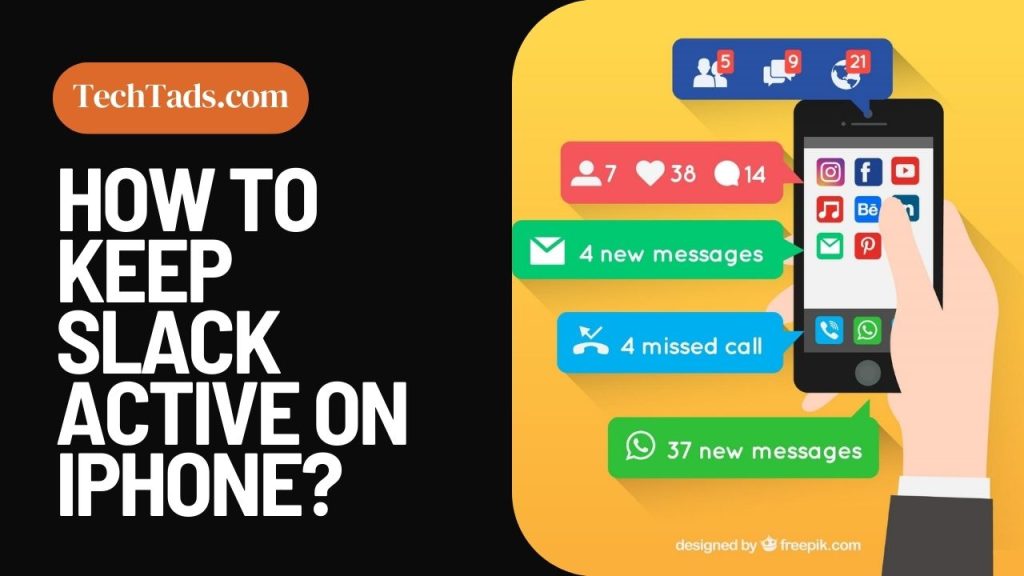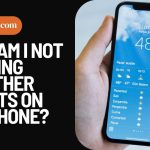In an era where remote work and instant communication are the norms, Slack stands out as a vital tool for staying connected with your team.
For iPhone users, the challenge often lies in keeping Slack active and accessible, ensuring no important message or update is missed.
This comprehensive guide will explore various methods and tips to keep your Slack notifications active, adjust your iPhone settings, manage battery optimization, and much more, all aimed at maximizing your productivity with an active Slack presence on your iPhone.
The Significance of Slack in Today’s Workplace

Slack has revolutionized workplace communication, offering a platform where teams can collaborate, share ideas, and stay updated regardless of their physical location.
Its importance in facilitating prompt responses and decision-making cannot be overstated. However, the effectiveness of Slack largely depends on its active presence, especially on mobile devices like the iPhone.
Keeping Slack Active on iPhone: A Step-by-Step Approach
Background App Refresh
One of the most effective ways to keep Slack active on your iPhone is to enable ‘Background App Refresh.’ This feature allows Slack to update its content in the background when connected to Wi-Fi or cellular data. To enable this:
- Go to your iPhone’s ‘Settings.’
- Scroll down and tap ‘Slack.’
- Toggle on ‘Background App Refresh.’
This ensures that Slack remains updated with the latest messages and notifications, even when you’re not actively using the app.
Disabling Battery Optimization for Slack
Battery optimization on the iPhone can sometimes inhibit Slack’s ability to stay active in the background. When ‘Low Power Mode’ is activated, it may restrict background data and affect Slack notifications. To disable this:
- Open ‘Settings’ on your iPhone.
- Go to ‘Battery.’
- Make sure ‘Low Power Mode’ is turned off.
Doing this allows Slack to operate without any restrictions imposed by battery-saving features.
Staying Logged in to Slack
To ensure you don’t miss any notifications or messages, staying logged in to your Slack account on your iPhone is important.
Slack typically keeps you logged in, but if you ever find yourself logged out, open the Slack app and log back in with your credentials. This continuous login ensures that your account stays active and you receive all notifications.
Adjusting Notification Settings
Having the right notification settings is key to staying informed without being overwhelmed. To adjust your Slack notifications:
- Open Slack on your iPhone.
- Tap on ‘You’ at the bottom right corner.
- Select ‘Notifications’ and customize your notification preferences.
You can receive notifications for all messages, just for direct messages and mentions, or customize settings for individual channels.
Keeping Slack Active on iPhone Lock Screen
To keep Slack active even when your iPhone is locked:
- Go to ‘Settings’ on your iPhone.
- Tap ‘Notifications’ and select ‘Slack.’
- Enable ‘Show on Lock Screen.’
This ensures that Slack notifications appear even when your iPhone is locked, keeping you promptly informed of any new messages or updates.
Using Wi-Fi Instead of Cellular Data
Using a stable Wi-Fi connection instead of cellular data can help keep Slack active and responsive. Wi-Fi usually offers a more stable connection, ensuring Slack syncs regularly and updates notifications immediately.
- Ensure your iPhone is connected to a reliable Wi-Fi network.
- Keep your Wi-Fi on even when the iPhone is locked to maintain continuous connectivity with Slack.
Regularly Updating Slack App
Keeping your Slack app updated is crucial for its optimal performance on your iPhone. Developers regularly release updates to improve functionality and fix bugs affecting the app’s performance.
- Open the ‘App Store’ on your iPhone.
- Tap on your profile icon at the top right.
- Scroll down to see any updates available for Slack and update if necessary.
By keeping the app updated, you ensure that you have all the latest features and that the app runs smoothly, keeping your Slack active.
Advanced Tips for Slack on iPhone: Beyond Basic Settings
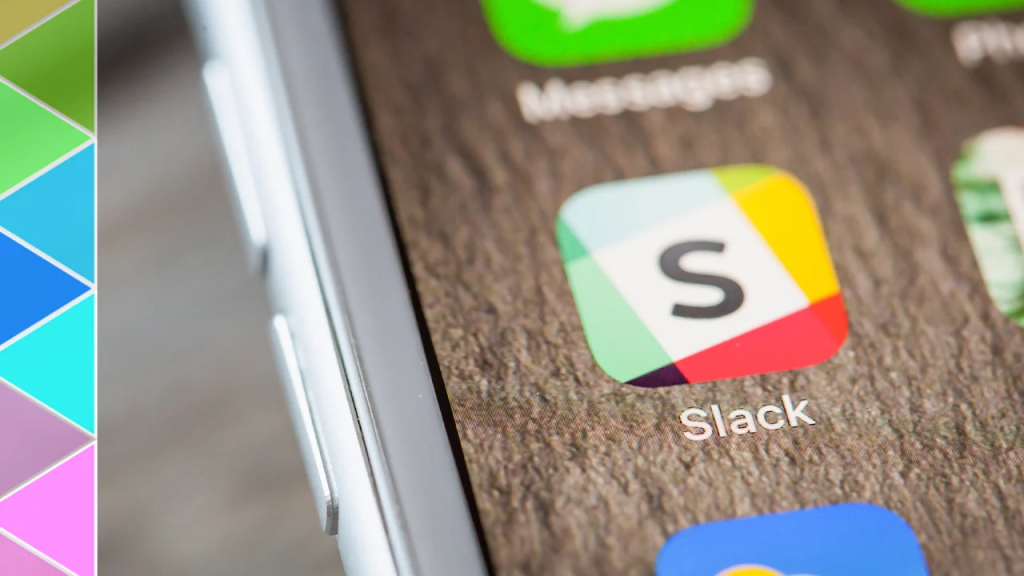
Customizing Slack Workspaces on iPhone
The power of Slack lies in its customizability, and this extends to its use on the iPhone. Tailor your workspace by organizing channels, direct messages, and apps according to your workflow.
Use Slack’s ‘Sections’ feature to categorize channels into groups, such as “Projects,” “Departments,” or “Personal.”
This organization helps you navigate through numerous channels efficiently and keeps your Slack interface uncluttered.
Slack Shortcuts and Commands on iPhone
Enhance your Slack efficiency with shortcuts and commands. Slack offers a range of slash commands that can be used to set a status, change notification settings, or even create reminders.
For instance, typing “/remind” followed by a message and time will set a reminder. This feature is incredibly handy for task management on the go.
Integrating Apps and Bots in Slack
Slack’s potential is unlocked when integrating it with other apps and bots. These integrations can automate routine tasks, fetch reports, or even help schedule meetings.
Explore Slack’s App Directory to find integrations relevant to your work, such as Google Drive, Trello, or Zoom. For example, integrating Google Calendar lets you see your schedule and respond to invites directly within Slack.
Slack Channels: Effective Use and Management
Channels are the heart of Slack. Managing them effectively is key to keeping Slack active and useful. Regularly audit your channels and leave or mute those that are no longer relevant.
This keeps your sidebar clean and ensures that you are part of the channels that matter the most.
Direct Messages: Staying Connected with Your Team
Direct messages in Slack are essential for one-on-one conversations. Use them wisely to communicate with team members.
Remember, direct messages are best for quick, informal communication. For more detailed discussions, channels or email might be more appropriate.
Staying Informed with Slack’s Mobile Notifications
Slack’s mobile notifications can be a double-edged sword. While they keep you informed, they can also be overwhelming.
Customize your notification settings by selecting the types of notifications you want to receive. This could include messages in which you are mentioned, direct messages, or updates from specific channels.
Utilizing Slack’s Do Not Disturb Feature
Slack’s Do Not Disturb (DND) feature is a lifesaver when you need to focus. When DND is enabled, notifications are paused, allowing you to work uninterrupted. You can schedule DND during specific hours or activate it manually when needed.
Effective Communication in Slack
Effective communication in Slack is not just about staying online; it’s also about being clear and concise. Use features like threads to keep conversations organized.
This prevents clutter in channels and makes it easier to follow discussions. Also, use emojis and reactions to quickly respond or acknowledge messages, saving time and keeping the flow of communication smooth.
Slack’s Search Functionality: A Powerful Tool
The search functionality in Slack is incredibly powerful. Use it to find specific messages, files, or conversations.
You can refine your search by date, person, channel, or keywords. This is especially useful when you need to refer back to previous discussions or locate shared documents.
Keeping Slack Active While Managing Battery Life
Keeping Slack active on your iPhone does not mean you have to compromise on battery life. Besides adjusting Slack’s settings, consider managing your iPhone’s overall settings to balance performance and battery usage.
For example, adjusting screen brightness or turning off location services when unnecessary can save battery life, allowing Slack to run efficiently without draining your battery.
Troubleshooting Common Slack Issues on iPhone
If you notice that Slack is not staying active or notifications are not coming through, consider these troubleshooting steps:
- Restart your iPhone: A simple restart can sometimes resolve any minor glitches affecting app performance.
- Reinstall Slack: Uninstalling and reinstalling Slack can often fix issues related to app performance.
- Check Slack’s status: Occasionally, the issue might be with Slack’s servers. Check Slack’s status page to see if there are any known issues.
Final Thoughts
Keeping Slack active on your iPhone is a blend of managing app settings, iPhone configurations, and personal preferences.
Following the steps outlined in this guide, you can ensure you’re always connected, responsive, and productive, no matter where you are.
Remember, staying active on Slack is not just about being online; it’s about being effectively engaged with your team, contributing to a seamless workflow, and maximizing productivity while maintaining a healthy balance in your digital life.
Frequently Asked Questions (FAQs)
How do I ensure Slack always updates in the background on my iPhone?
To keep Slack updated in the background, enable ‘Background App Refresh’ in your iPhone’s settings. Go to Settings > Slack, and toggle on ‘Background App Refresh.’ This allows Slack to refresh its content even when you’re not actively using the app.
What should I do if Slack notifications stop coming through on my iPhone?
First, check your Slack app’s notification settings and ensure they’re set up correctly. Then, verify your iPhone’s notification settings for Slack, especially ensuring that notifications are allowed to show on the lock screen. If issues persist, try restarting your iPhone or reinstalling the Slack app.
How can I manage battery usage while keeping Slack active?
To manage battery usage, avoid enabling ‘Low Power Mode’ as it can restrict background activity. Also, regularly update your Slack app to ensure optimal performance, and consider using Wi-Fi instead of cellular data for a more stable connection.
Can I receive Slack notifications when my iPhone is locked?
Yes, you can receive Slack notifications on your lock screen. Go to your iPhone’s Settings, tap ‘Notifications,’ select ‘Slack,’ and enable ‘Show on Lock Screen.’ This ensures you get Slack notifications at all times.
Why do I need to keep my Slack app updated on my iPhone?
Keeping your Slack app updated ensures that you have the latest features and bug fixes, improving the app’s overall performance and reliability. Regular updates can also bring enhancements that help keep the app active and responsive.