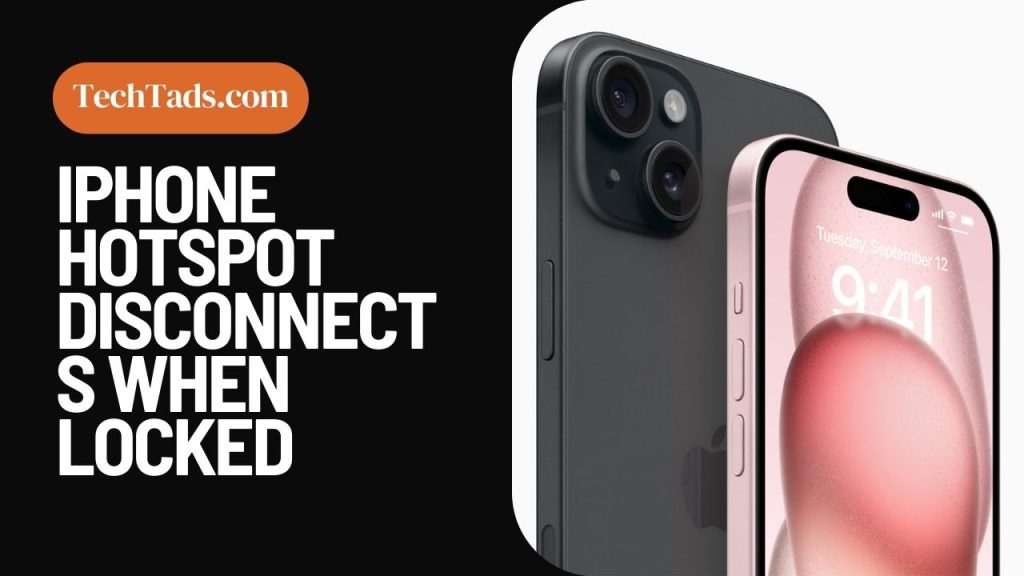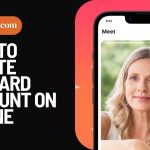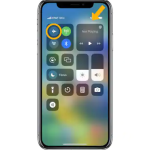In the modern marketplace, it is difficult to find a flawless smartphone – each version has defects. Consumers of Apple products, for instance, frequently grumble about access. The issue is frequently the automatic deactivation of this function after locking the device.
Many individuals prioritize keeping their iPhones linked to the internet while traveling, working and going out. Using the iPhone’s hotspot feature is one method to do this.
However, some customers have claimed that their iPhone hotspot disconnects while the device is locked, which may be quite inconvenient.
In the following article, we’ll look at some of the reasons why this occurs and what you can do to prevent it.
Why does the iPhone hotspot disconnect when locked

Power saving and preventing overheating:
To begin, you must understand that the iPhone hotspot feature is intended to switch off automatically when no devices are connected to it. This helps to save battery life and keeps your iPhone from overheating.
Solution:
If your iPhone hotspot disconnects when it is locked, it might be because no devices are connected to it. Simply attach another device to your iPhone’s hotspot and see if it remains connected even while your iPhone is locked.
The low power mode is an equally crucial option in an access point disconnection circumstance. This is intended to save energy by turning off superfluous functions.
To avoid issues with internet connections, disable the power-saving mode. The following are the instructions:
- Go to your smartphone’s “Settings” menu and choose the “Battery” option.
- Set the slider next to “Low power mode” to “Inactive.”
- Swipe down from the top right corner and tap the battery symbol if this feature has been added to the dashboard. The power saving mode can, therefore, be disengaged more quickly.
Software update:
A software issue is another reason why your iPhone hotspot may disconnect while locked. iOS operating system version that is no longer supported can also be a reason for continuous disconnection.
Apple releases software updates on a regular basis to correct issues and enhance performance. If your iPhone is not running the most recent version of iOS, it may be suffering from a flaw that causes the hotspot to disconnect while it is locked.
Solution no.1:
To resolve this, just check for and apply any available software updates on your iPhone. This should resolve any software issues that may be causing the issue.
If the problem is caused by software, the user should do a complete reboot immediately. This strategy has long been an emergency for iOS users, and it is still valid today.
According to the iPhone model, a “hard reboot” is performed in various ways:
- For iPhone 8, 8 Plus, X, and after – concurrently pressing and holding the initial volume up and down buttons, then the power button, until the Apple logo shows;
- Click and hold both the volume down and sleep keys on the 7 and 7 Plus; on the 6s, 6s Plus, SE, and earlier, continue to press the home and sleep buttons.
After you’ve done this, your iPhone will turn off, then turn back on and begin operating. Check the functionality of the Hotspot when locking the screen immediately after a full boot. If the problem persists, don’t be discouraged; the list of possible solutions is only beginning.
Solution no.2:
It is critical to monitor changes made by your network provider when configuring a mobile hotspot. Technicians offer upgrades on a regular basis to enhance networks.
In most cases, they are installed instantly. However, if this does not occur for whatever reason, the user has the option of doing the method personally. You will need to perform the following to do this:
- Navigate to “General” in the smartphone’s settings.
- Scroll down to “About” and click it.
- Click on the network provider’s version to upgrade in the SIM box.
- After waiting for the process to finish, restart the smartphone. This will install the update correctly, improve network performance, and most likely cure the problem.
Problematic hardware:

If your iPhone hotspot still disconnects while locked after attempting the methods listed above, it might be due to a hardware problem.
This might be an issue with your iPhone’s battery or antenna, which will need to be repaired or replaced. To find out whether this is the case, take your iPhone to an approved Apple service facility or a reputable repair shop. They will be able to diagnose the issue and recommend a solution.
Solution:
If the preceding approaches provide no results, a more severe step might be taken: reconfigure your network setup. This is accomplished by following the steps below:
- Navigate to “General” in your iPhone’s settings.
- Select “Transfer or reset iPhone” from the drop-down menu.
- On the following screen, click “Reset” to confirm your decision.
- Click “Reset Network Settings” and input the correct password.
- The network settings will be reset immediately after providing the password. This will just take a few seconds. When the process is finished, check to see if the Hotspot has changed.
Additional tactics:
In addition to the strategies listed above, there are a few more things you can do to guarantee that your iPhone hotspot remains connected even while it is locked. Before deploying the hotspot function, make sure your iPhone is fully charged.
If your iPhone’s battery is running low, it may turn off the hotspot to save power. Second, attempt to keep your iPhone near a strong signal. If your iPhone is in a place with a poor signal, it may struggle to stay connected to the internet.
If low data consumption mode is enabled, Wi-Fi streaming may be disabled when the iPhone is locked. The system automatically saves mobile data in this mode by restricting the use of particular settings in the background. As a result, the auto-shutdown of Hotspot on a smartphone in standby mode is likely.
Given the nature of the low data usage option, it is best to turn it off. To do this, perform the following steps:
- Login to the gadget settings.
- Navigate to “Mobile data,” then scroll down to “Mobile data settings.”
- Switch the switch next to “Low data volume mode” off.
Logging into iCloud on different devices:
One of the most desired possibilities rounds off the list of troubleshooting procedures. It is well-known among Apple device owners since it can address a variety of significant issues.
The method’s essence is to link several Apple devices to iCloud. This should contain both the access point equipment and the devices that will connect to it.
Once completed, the system will consider all connected devices to be belonging to one individual. It will not permit the Hotspot to be detached even after an extended period of passiveness. Furthermore, if a Wi-Fi network is not accessible, the Hotspot will immediately revive.
FAQs:
Can a hotspot be used to hack you?
It is feasible to hack someone’s hotspot connection. Through illegal ways, the person who connects to your device might steal your surfing history and other vital data.
How can I tell who is using my Hotspot?
Sadly, identifying a single person in this case is difficult. As a result, the list just includes the number of devices that are connected. Nevertheless, when the iPhone Hotspot is active, any devices linked to the same iCloud account are immediately connected to it.
Does a VPN interfere with Hotspot connectivity?
Users may occasionally have issues with their hotspots as a result of an enabled VPN. This happens relatively seldom and only on out-of-date gadgets. However, as a troubleshooting alternative, it is still worth attempting to stop the VPN and recheck the access point.
To sum up:
There are various things you may do if your iPhone hotspot disconnects when it is locked. To begin, connect another device to your iPhone hotspot to test if it remains connected even while your iPhone is locked.
Second, check for software updates and install any that are available.
Third, if it’s a hardware problem, take your iPhone to an authorised Apple service facility or a reputable repair shop.
Finally, make sure your iPhone is fully charged and in a signal-rich location.
Following these procedures should allow you to resolve the issue and enjoy a continuous internet connection while on the go.
We have provided clear and complete advice on how a user may address the problem of “personal hotspot keeps disconnecting” from the device in this post. You may certainly smooth out your connection with the iPhone’s hotspot using these approaches.