Samsung Cloud is responsible for having a lot of your data saved and backed up in case you lose it or change your Samsung phone.
If you have changed your phone from Samsung to iPhone, you must be wondering if your Samsung cloud data can be accessible on iPhone. The simple answer is yes, you can access your data on your iPhone from Samsung Cloud.
Ways to Access Samsung Cloud on iPhone

To get your cloud data on an iPhone, you must have your data from Samsung Cloud backed up. After confirming that all your data is backed up, choose one of the following two options to transfer data from Samsung Cloud to iPhone.
1- Access Samsung Cloud via Move to IOS App
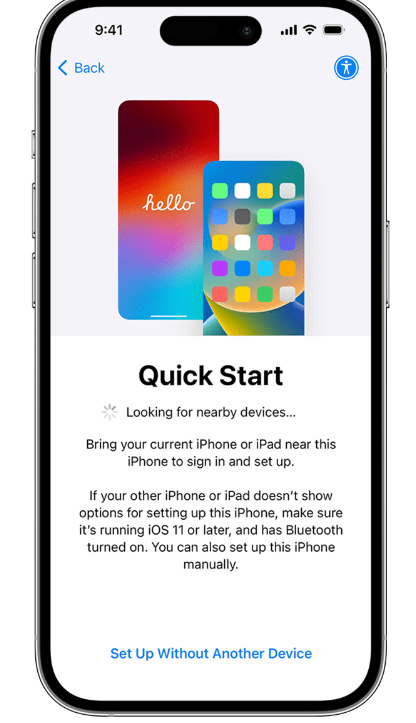
Samsung Cloud is to your Samsung phone what the iCloud is to iPhones. You simply cannot get all the data from your Samsung Cloud to iCloud on iPhone. To get the data on the iPhone, you must have your old Samsung phone with your new iPhone. After that, follow these steps:
- To set up your iPhone, turn it on until you see the Quick Start screen.
- Click on “Set Up Without Any Other Device”.
- Follow the upcoming set of instructions and look for the “Transfer Your Apps and Data” option.
- Click on “From Android” as Samsung is an Android device.
- On your Samsung phone, download the Move to IOS app and open it. You can also scan the QR code on your new iPhone to open the app on Google Play.
- After tapping “Continue” from the Move to IOS app on an Android phone, wait for a six-digit or ten-digit code to appear on your iPhone screen.
- Enter the code on your Samsung phone.
- iPhone will make a temporary wifi connection to transfer the data from Samsung Cloud to iPhone.
- You have to choose the files you want to transfer from Samsung Cloud to iPhone.
- Leave all devices alone to transfer all the data successfully.
Access Samsung Cloud via Google Account
You can also set up a Gmail account on your Samsung phone to access its Cloud data on iPhone. To do this:
- Go to the Settings on your Samsung device and go to the Google tab.
- Click on it and click on the “Backup” option.
- Choose the categories you will like to be backed up on your Google account.
- Wait until all the things have been synced.
Now open your iPhone and open settings. After opening Settings, follow these steps:
- Go to the Mail tab.
- Click on Accounts and tap “Add Account”.
- Now write your Google email and password.
- The data from your Google account will automatically start data synchronization on your iPhone.
Frequently Asked Questions(FAQs)
Can Move to IOS app Still be Used After Setting Up iPhone?
Once you have already set up your iPhone, you cannot use the Move to IOS app to sync and access your data from Samsung Cloud. If your iPhone is still new, you can Factory Reset it to start all over again.
Can I view Samsung Cloud Files on my iPhone?
You can view your messages, contacts, calendar info, Google account(s), photos and videos, and user settings on iPhone after transferring them from Samsung Cloud via Move to IOS app. However your mobile apps, music, books, and PDFs need to be downloaded again on iPhone.






