You can easily change the keyboard color on an iPhone without an app. Changing the background color of the keyboard on an iPhone is a great change you can make in your iPhone’s interface. Let’s see how you can do it.
Ways to Change Keyboard Appearance on iPhone
On the iPhone, there is only one way for you to change the color or background of your keyboard without using another app.
Changing the keyboard theme from light mode to dark mode
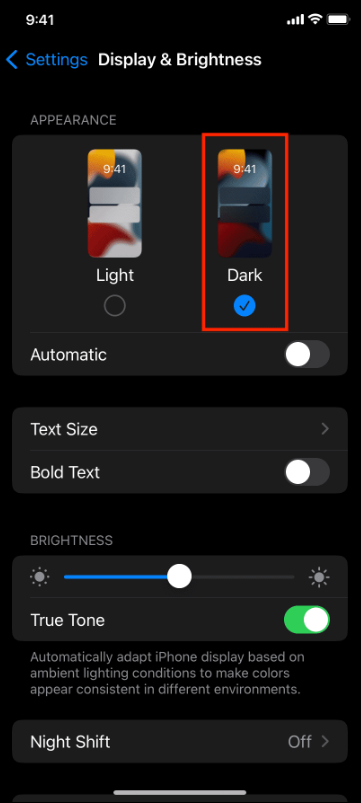
The iPhone has a very straightforward user interface that helps users easily navigate through the phone. This is why there are not a lot of keyboard customization options available on it.
If you want to change the keyboard color on the iPhone, all you can do is go from light mode to dark mode.
Dark mode is best for users who have light sensitivity issues and cannot use the light colored keyboard due to this reason.
To change the keyboard color to dark, follow these steps:
- Open the Settings app on your iPhone.
- Click on Display and Brightness or search for it on the search bar.
- You will see two options on the page that appears; Light and Dark.
- Click on Dark to change the IOS theme to dark mode.
- Now the color of your keyboard on iPhone will be turned to black or grayish color.
The only issue with this method is that turning dark mode on the iPhone will change the whole theme of the iPhone to dark mode. You have to change every app’s settings individually to light mode if you don’t want them to have the dark mode.
Other Ways to Change Color of Keyboard on iPhone
The only other way to change keyboard color is installing a third-party keyboard app that offers themes for keyboards. Gboard is the best keyboard for this purpose.






