Sometimes it is fun to see how much you have spent on Amazon. You may want to find out how many purchases you have made on Amazon or how much money you have spent in total.
Although a little tricky, there is a way for you to check the total amount of money you have spent on Amazon on your iPhone.
Steps to View Amazon Purchase History on iPhone
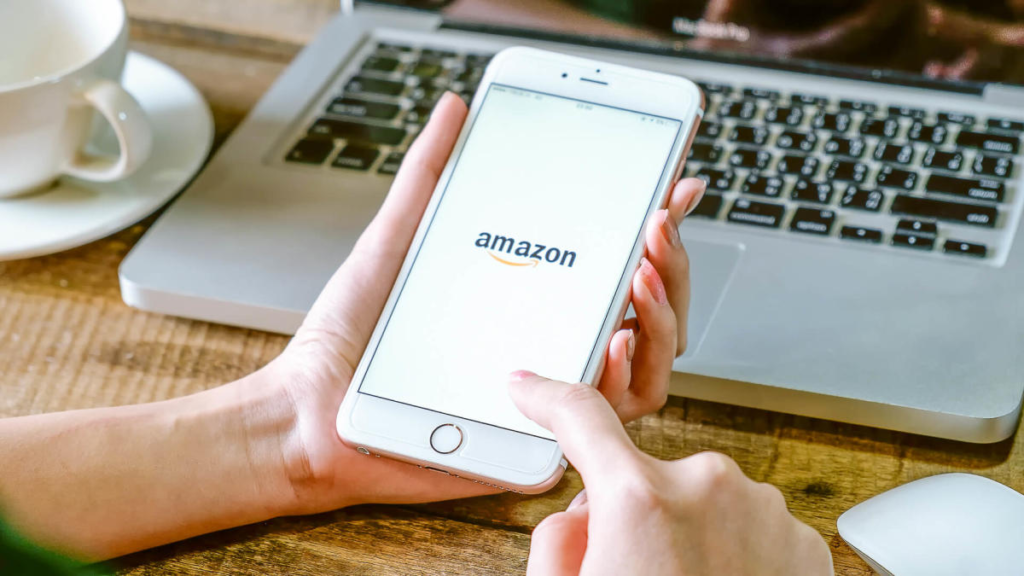
Seeing your transaction history on the Amazon app for IOS is not possible. You need to log in to the website of Amazon on iPhone to view the total amount spent on different purchases. To check the shopping activity and expenses on Amazon:
- Open the Amazon website from the browser of your iPhone.
- Sign in by writing your email and password.
- At the top right corner of the screen, click on the “Account” tab.
- You will see a “Shopping and Ordering Preferences” tab after clicking on Account.
- Click on “Download Order Reports”.
- Select a starting data(preferably when you started the Amazon account) and an end data to find out your transactions.
- Click the “Request Report’ button and your transaction report will be downloaded.
- After that, you will be able to see the purchases you have made in the set time.
Checking Amazon Order Report
The report that you download to check the total amount of money spent on Amazon is a bit confusing to understand.
The first thing that you could encounter is that the report takes a long time to get downloaded. Once it is downloaded, open the report on Microsoft Excel on iPhone and you will be able to see all the purchases you have made with the names of items and the amount you have spent on them.
The spreadsheet will automatically sum up all the values from your first to last purchase and will give you a total.






