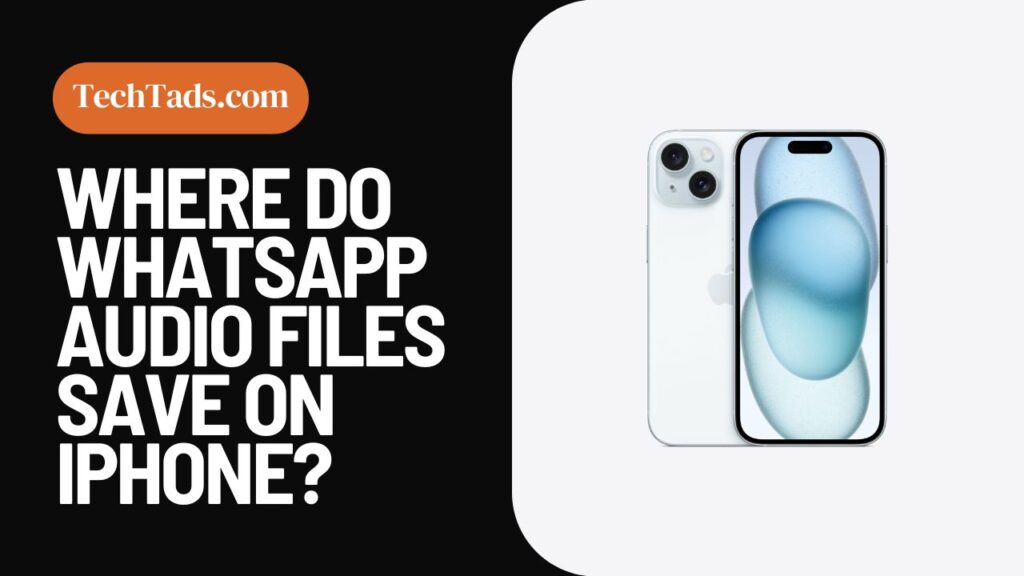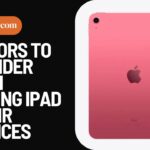WhatsApp is a great app to send and receive messages, whether they are videos, audios or texts. But are you one of those people who do not know where WhatsApp audio files are saved on iPhone? Finding WhatsApp audio files on iPhone isn’t hard, you just need to know where to look.
How to Find WhatsApp Audio Files on iPhone?
The audio files you receive on WhatsApp do not automatically get saved on your local iPhone storage.
If you want to look for an audio file, you need to go to the WhatsApp conversation to look for it. However, you can still download those audio files to save them on your iPhone.
Saving WhatsApp Audio File on Your iPhone
There are two ways that you can save WhatsApp audio files on your iPhone to retrieve them later on.
Saving WhatsApp Audio Files to File Manager
The easiest option is to save WhatsApp audio files to File Manager on your iPhone so you can access them from there. To save audio from WhatsApp on Files:
- Open WhatsApp on your iPhone.
- Open the chat that has the audio file you need to download.
- Select the audio file and long-press on it.
- Click on ‘Forward’ and tap the ‘Share’ icon that appears at the bottom right corner.
- Click ‘Save to Files’ from the menu that appears upon clicking on the sharing icon.
- Click on the ‘on my iPhone’ option and then choose a folder in which you want to download the file.
- Rename the file if you want and click on ‘Save’.
Now you will be able to access your WhatsApp audio files easily from the Files on your iPhone.
Accessing WhatsApp Audio Files from iCloud
If you backup your WhatsApp data with iCloud, you can find your audio files even if your data gets deleted later on. To backup WhatsApp with iCloud:
- Open the Settings on your iPhone and click on your Apple ID.
- Click on iCloud and ensure that WhatsApp backup is enabled.
- Now open WhatsApp and go to settings and locate the option for ‘Chats”.
- Click on ‘Chat Backup’.
- Now click on the ‘Back Up Now’ option to backup all your chats on WhatsApp to iCloud.
These are the two ways you can find WhatsApp audio files saved on iPhone other than your WhatsApp chats.