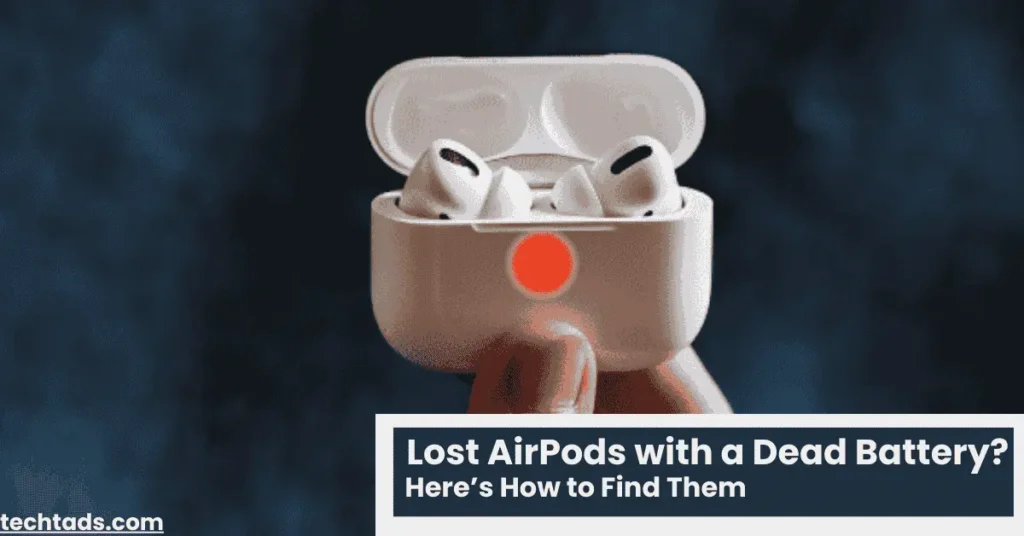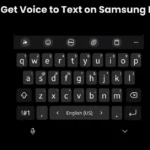Losing your AirPods is already frustrating, but it becomes even worse when their battery is dead, making them impossible to track in real-time. Apple’s Find My app is a useful tool, but it has limitations when AirPods run out of power.
In this guide, we’ll explore how to locate dead AirPods, different tracking methods, and preventive measures to ensure you never lose them again.
Also Read: How to Fix Red Light on AirPods
Can You Find Dead AirPods?
The Find My app is the best way to track lost AirPods, but it only works efficiently when they still have battery. Here’s how it behaves under different circumstances:
- If AirPods have battery → They can play a sound, show real-time location, and update their current position in Find My.
- If AirPods are dead → They won’t make a sound and won’t update their current location, but Find My may still display their last known location before they lost power.
Although you can’t actively track dead AirPods, there are still ways to locate them manually using past locations and other tricks.
Methods to Locate Dead AirPods
1. Using the Find My App
If your AirPods were recently used, Find My may show their last detected location before they died.
Steps to Check Find My on iPhone, iPad, or Mac:
- Open the Find My app on your iPhone, iPad, or Mac.
- Select the Devices tab at the bottom.
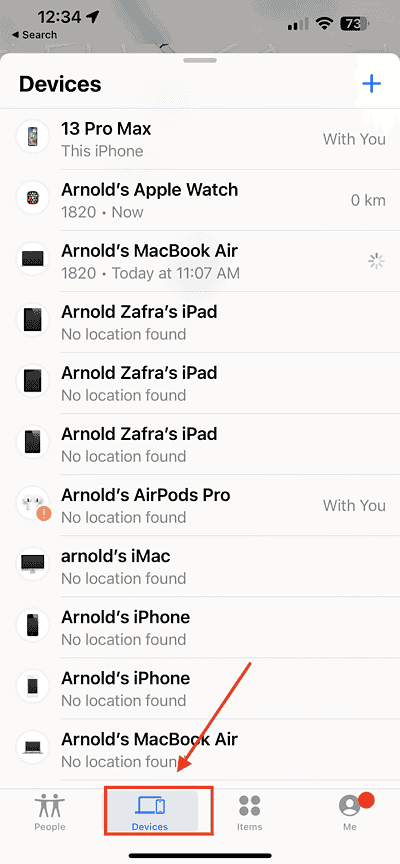
- Tap on your AirPods in the list.
- If they are offline, it will display their last known location before the battery drained.
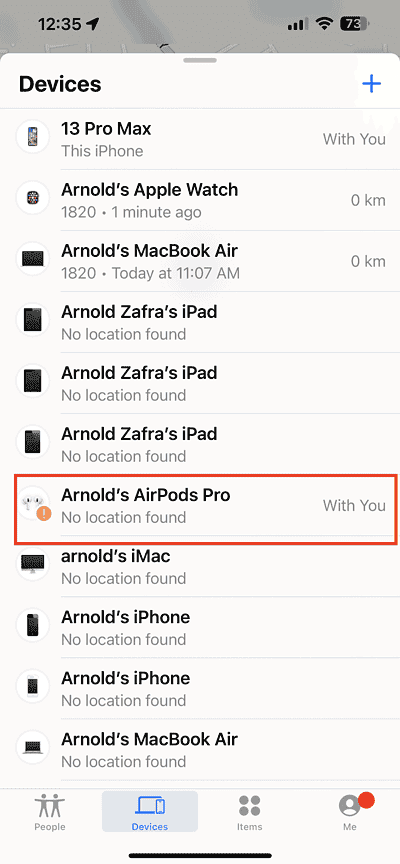
If your AirPods were moved after they died, this method won’t show their updated position.
2. Checking iCloud for Last Known Location
If you don’t have your iPhone nearby, you can still track your AirPods through iCloud.
How to Use iCloud to Find AirPods:
- Open a web browser and go to iCloud.com.
- Log in with your Apple ID credentials.
- Click on Find iPhone and select your AirPods from the device list.
- Check if they have a last known location available.
If Find My isn’t displaying a location, it means they were either never connected to Find My or the system removed the last recorded position.
3. Searching Manually in Common Places
If Find My doesn’t help, it’s time to physically search for your AirPods. Start with the places where they are most likely to be found:
- Under the bed or couch
- Inside pockets, purses, or gym bags
- Car seats and cup holders
- Laundry hampers or washing machines
- Office desks and workspace drawers
A methodical search increases the chances of finding them faster.
4. Retracing Your Steps
One of the best ways to remember where you last had your AirPods is to retrace your steps.
Tips for Retracing Your Steps:
- Think about the last time you used them.
- Check your Bluetooth connection history to see where they were last paired.
- Go back to the locations you visited throughout the day.
By using your memory and daily habits, you may recall where they were last seen.
5. Using a Bluetooth Tracker (If Attached)
If you frequently lose your AirPods, consider attaching a Bluetooth tracker to the AirPods case.
Benefits of a Bluetooth Tracker:
- Can be tracked even if AirPods are dead.
- Provides real-time location updates.
- Works even if Find My doesn’t show AirPods.
Popular tracking devices include Apple AirTag and Tile trackers.
6. Asking for Help
If you lost your AirPods in a public place, someone may have picked them up.
Who to Ask for Help?
- Family members at home.
- Friends or coworkers at work.
- Lost and found areas in gyms, schools, or cafes.
Sometimes, simply asking around can lead you straight to them.
What to Do If You Can’t Find Your AirPods?
If your AirPods are still missing, here are your next steps:
1. Enabling Lost Mode
If your AirPods have battery life left, Lost Mode can help protect your device.
How to Enable Lost Mode:
- Open the Find My app.
- Select your AirPods under Devices.
- Tap Mark as Lost and follow the instructions.
This locks your AirPods to your Apple ID, making them unusable for others.
2. Considering a Replacement
If your AirPods are completely lost, you may need to consider replacing them.
- Apple offers single AirPod replacements.
- Third-party sellers provide AirPods at a lower cost.
3. Checking Warranty or AppleCare+
AppleCare+ does not cover lost or stolen AirPods, but Apple does offer discounted replacement options if you have AppleCare+ coverage.
How to Prevent Losing AirPods in the Future
To avoid losing your AirPods again, follow these preventive measures:
1. Enable Separation Alerts in Find My
- Go to Find My app > Devices.
- Tap your AirPods and enable Separation Alerts.
- Get notified when you leave them behind.
2. Use an AirPods Case with a Keychain or Strap
- Attach an AirPods case with a keychain to your bag.
- Use an AirPods strap to prevent accidental drops.
3. Develop Good Habits for Storing AirPods
- Always store AirPods in their case when not in use.
- Avoid placing them in loose pockets or desks.
- Keep a dedicated spot at home for them.
By creating a habit, you’ll reduce the chances of losing them.
Conclusion
Finding dead AirPods can be difficult, but checking Find My’s last known location, retracing your steps, and searching common areas can help. If all else fails, consider a replacement or enable Lost Mode to protect your device.
To prevent losing your AirPods again, use tracking accessories, separation alerts, and store them properly. Taking these precautions will ensure that you never misplace them again.