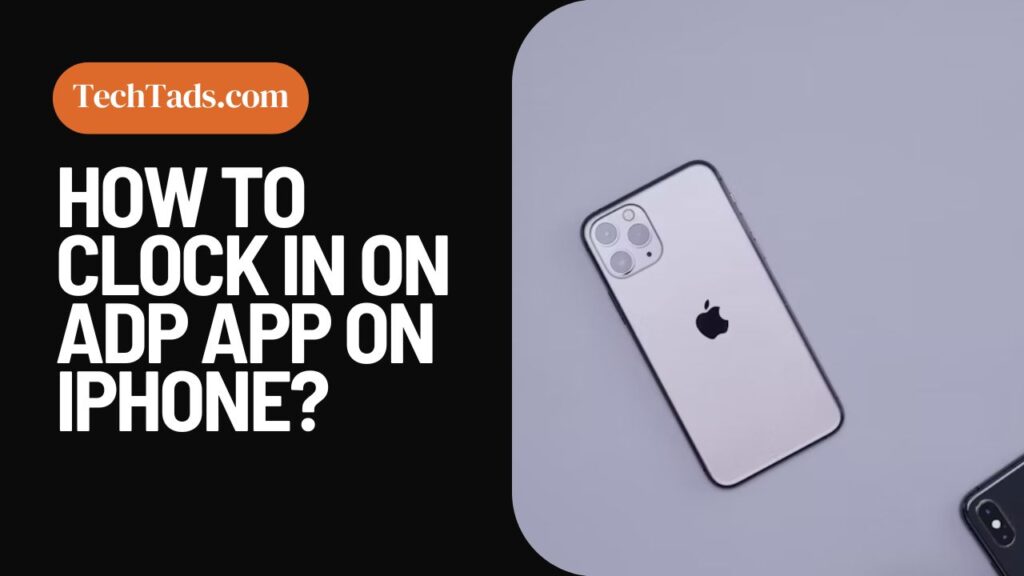ADP is a great app to manage and track your and your teammates’ payroll, time, attendance and other HR virtual information.
For starting working and recording your time on, you have to clock in on the ADP app. Once you are clocked in, you will be able to use the ADP app then on iPhone.
Clocking In On ADP App on iPhone
To clock in on the ADP app on iPhone, follow these below mentioned steps.
- Open the ADP app on your iPhone and log in using your employee information given by the company.
- You will see “Clock In” written at the top of the screen. Tap on it.
- You will be able to tell if your Clock In is successful only when a green circle will appear around the clock.
There is also an alternative way to clock in on the ADP app on iPhone.
- On the Dashboard, click on three lines at the top left corner of the screen.
- On the menu, click on Time and then on Timecard.
- You will see your working hours come up. There will be a yellow flag underneath the data you are trying to clock in.
- When you click on the yellow flag, your start time will automatically be set.
- Click “Save Entry” to clock in.
Clocking Out of ADP App on iPhone
To clock out of ADP app on iPhone:
- Open the ADP app on your iPhone and log in.
- On the Dashboard, you will see three tabs: Clock In, Clock Out, Meal Out and Transfer.
- Click on “Clock Out” to clock out of work.
- If there is a gray circle around the times, it means that you have successfully clocked out.