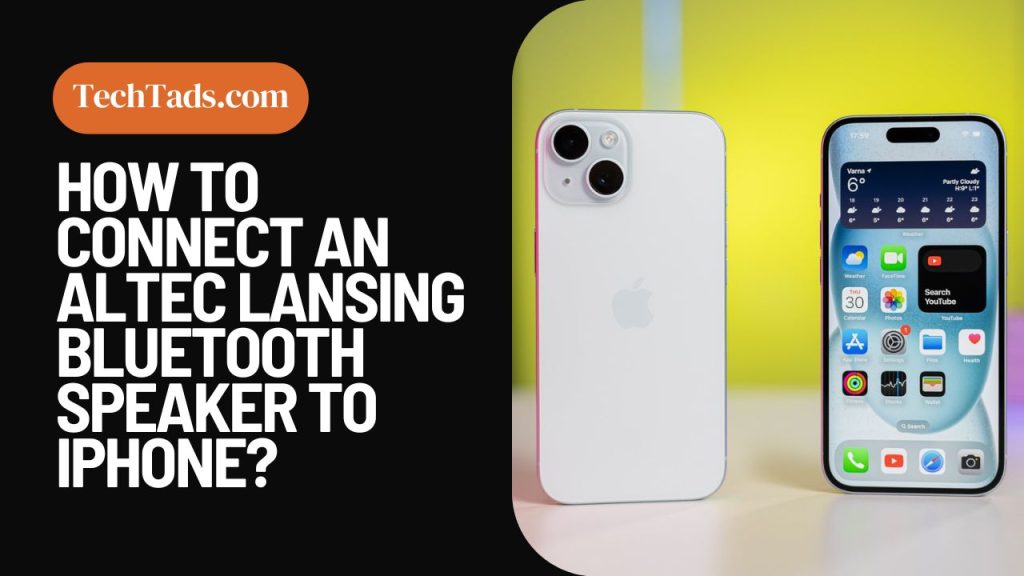You have come to the right place if you own an Altec Lansing Bluetooth Speaker and want to connect it to your iPhone to listen to the music peacefully.
Connecting a bluetooth device to an iPhone seems like a piece of cake but sometimes such simple tasks can also get difficult if you are not doing them right.
A Guide to Connect Altec Lansing Bluetooth Speakers to iPhone

Here is a step-by-step guide to enable bluetooth speakers on your iPhone.
1- Turn on Bluetooth on Both Devices
The first and most important step is to turn on bluetooth on iPhone and Altec Lansing speakers. After turning on the bluetooth of both devices, proceed with following steps:
- To turn on bluetooth on iPhone, go to the Settings and navigate to the Bluetooth tab.
- To enable bluetooth of speakers, click on the power button until you see the LED light appear.
- If you are unable to see the LED lights once turning on the bluetooth speakers, it means that its battery is low. Charge it and then try again.
- You will be confirmed that the Altec Lansing Bluetooth speaker is in pairing mode when you hear a robotic voice say so.
2- Detect the Speaker on Your iPhone:
On iPhone, wait for the Altec Lansing Speaker to show up in the All Devices tab to pair it up.
3- Confirm the Pairing and Enjoy:
Once the bluetooth speakers are paired with your iPhone, confirm the wireless connection and enjoy the music. You can adjust the sound on your iPhone as well as Altec Lansing Bluetooth Speakers.
Reasons Why Altec Lansing Bluetooth Speaker not pairing with iPhone
If you are not able to pair your bluetooth speaker, you can check the following things:
- Make sure that Altec Lansing Bluetooth Speaker is in pairing mode.
- Make sure that bluetooth is turned on in your iPhone.
- Restart the speaker or clear any bluetooth paired devices from your iPhone.
- If the problem is still there, refer to the user manual or contact customer support of Altec Lansing Bluetooth Speakers for further assistance.