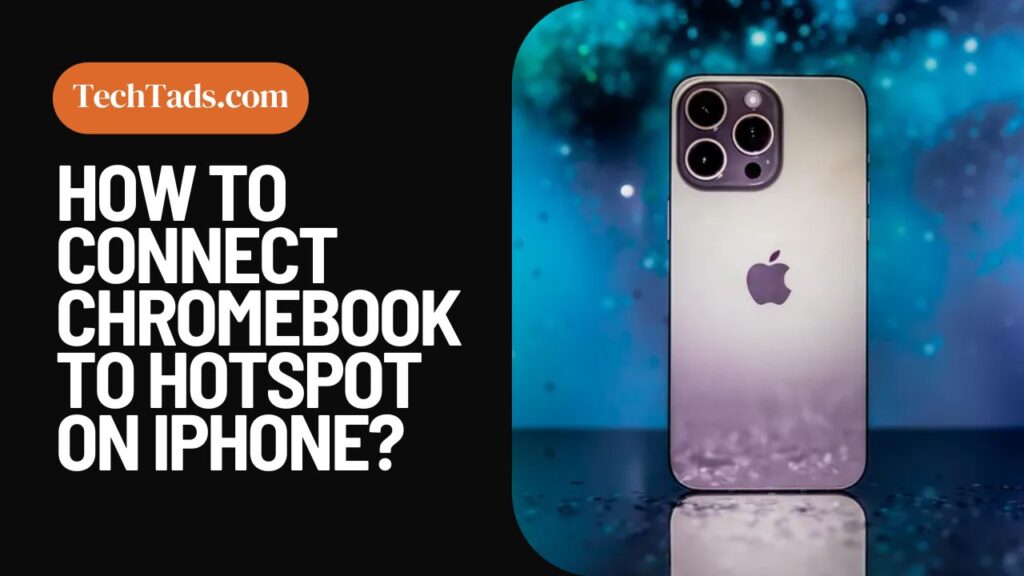Working on your ChromeBook but need to connect it to the hotspot on your iPhone? If you want to connect your ChromeBook to a hotspot using the iPhone, you have to set up your iPhone hotspot first. This way you will be able to use hotspot on your ChromeBook when no wifi connection is available.
iPhone Hotspot Connectivity Setup
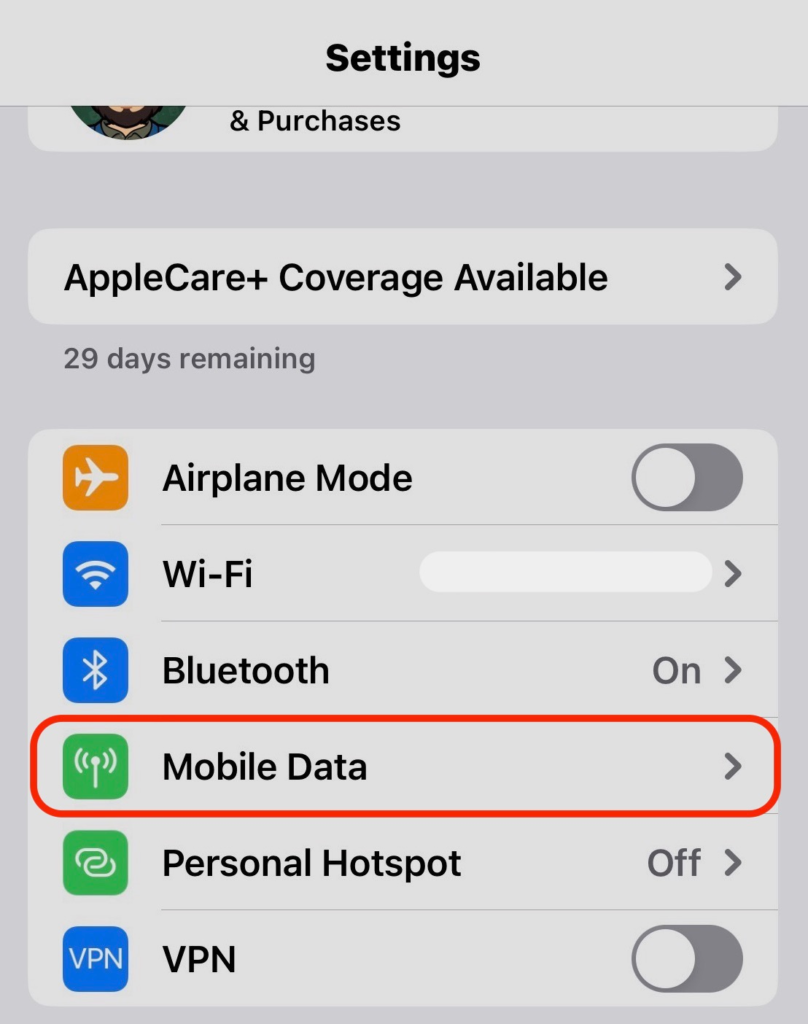
First of all, you need to set up your personal hotspot on your iPhone. Once the hotspot has been set on the iPhone, you will be able to share it with your ChromeBook. For hotspot connection:
- Go to the Settings on your iPhone and then go to the personal hotspot.
- You will see an “Allow others to join” option.
- Click the slider next to it to give permission that others can join.
- If you are not seeing that option, contact your network service provider and ask them if Personal Hotspot is part of your monthly plan or not.
Connecting iPhone Hotspot to ChromeBook
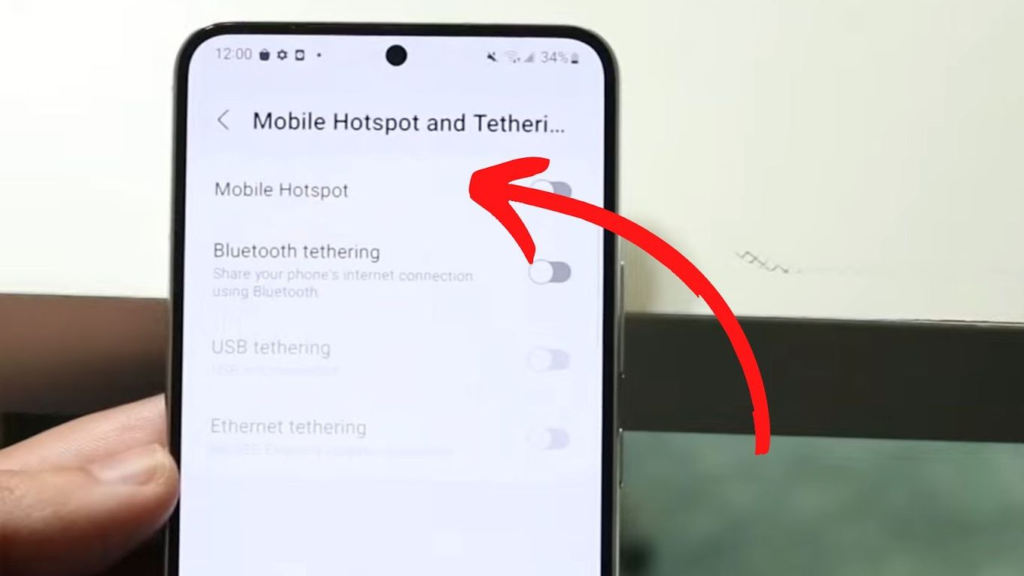
After setting up your personal hotspot, you will easily be able to connect your ChromeBook to the hotspot on your iPhone. The internet sharing procedure on ChromeBook goes this way:
- Click on the Clock Symbol at the bottom right corner on your ChromeBook.
- Settings will open after clicking that and you have to click on the Wifi option.
- After making sure that you have turned on the hotspot on iPhone, locate the hotspot name on ChromeBook.
- Enter the password of your hotspot.
- Click on “connect” and hotspot will get connected to ChromeBook from your iPhone.
Why is my iPhone hotspot not getting connected to ChromeBook?
If you are experiencing wireless connectivity issues from your hotspot, make sure that your hotspot tethering is on. Make sure to read the device tethering instructions and if the issue is still there, contact your network provider.