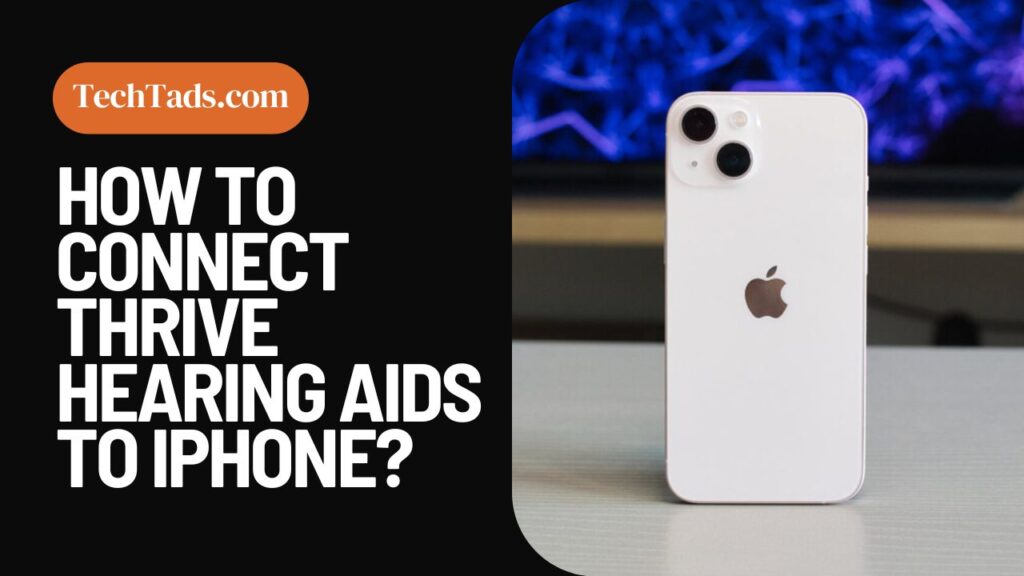The Thrive hearing aid for iPhone lets users control their bluetooth hearing aid, adjust volume, switch memories and manage other features. To control Thrive Hearing Aid on your iPhone, you first need to download its app and set it up according to your requirements.
Downloading Thrive Hearing Control Application
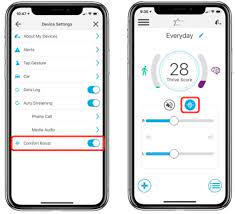
You can download the Thrive Hearing Control App from your Apple App Store.
- Go to the App Store on your iPhone and write Thrive Hearing Control on your Search bar.
- The app will appear in the top results.
- Click on ‘install’ to download this hearing aid app to your iPhone.
Pairing Thrive Hearing Aid to iPhone
Once you have downloaded the app and want to connect Thrive Hearing Aids to the iPhone, don’t forget to pair them up with bluetooth on iPhone. To pair Thrive Hearing Aid, make sure your bluetooth is turned on and then proceed with following steps:
- Open the Settings on your iPhone and go to Accessibility and Click “Hearing Devices”.
- Turn off your hearing aid and then turn it on.
- You will see the hearing aid name “Thrive Hearing Aids” pairing mode.
- If you do not see the hearing aid in pairing mode, turn the bluetooth on and off again. This will probably work to connect the hearing aid with bluetooth.
Setting Up Thrive Hearing Aid on iPhone
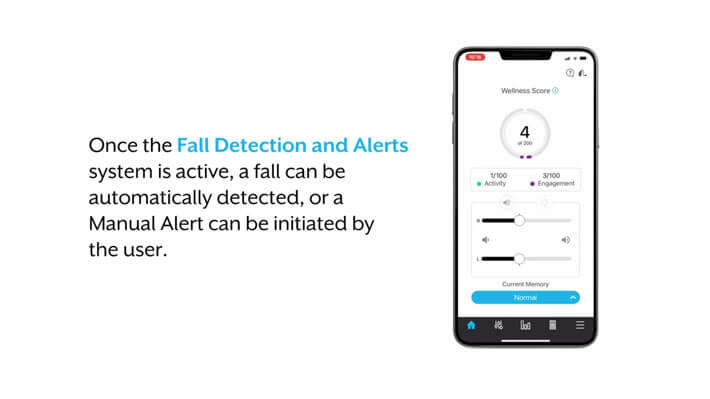
Once your Thrive Hearing Aid has been paired with your bluetooth on iPhone, now is the time to set them up. You can try different settings for Thrive Hearing Aid on your iPhone according to your comfort.
When you first open the Thrive Hearing Aid app on your iPhone and sign up to it, you will get to know about all the functions this hearing aid can perform.
You can change the audio routing, play ringtones and can even set a separate device control for Thrive Hearing Aid on your iPhone.