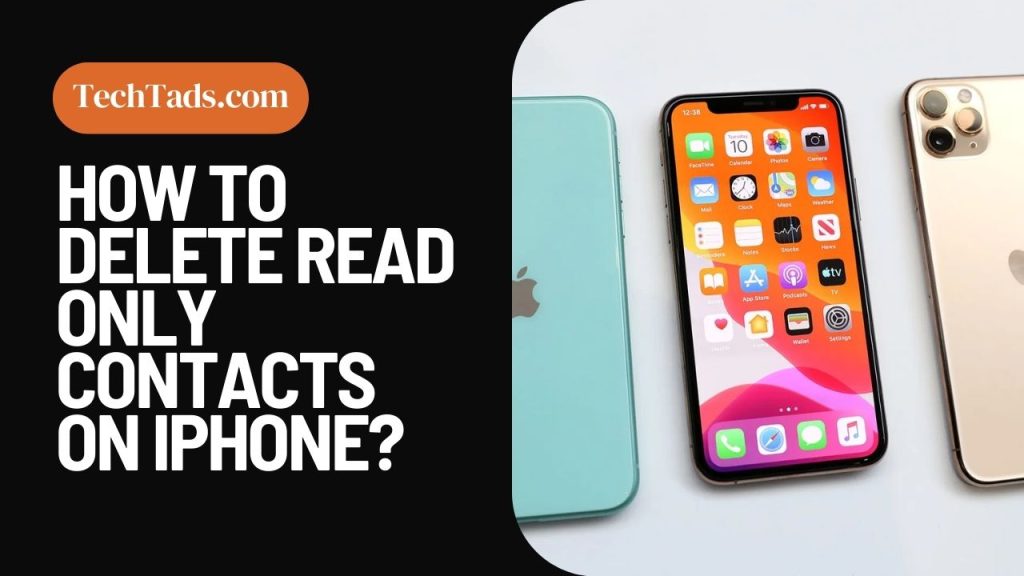If you are an iPhone user, you must have had a hard-time deleting your contacts that are Read Only. If you don’t know how to delete read only contacts on an iPhone, this can make it frustrating for you to manage your contacts.
Many iPhone users have complained that whenever they try to delete a contact on iPhone, a message appears that says “Not all contacts have been deleted- one or more contacts may be read-only”. So, how can you easily delete Read Only Contacts on your IOS device? Let’s find out.
What Does Read Only Contacts Mean on iPhone?
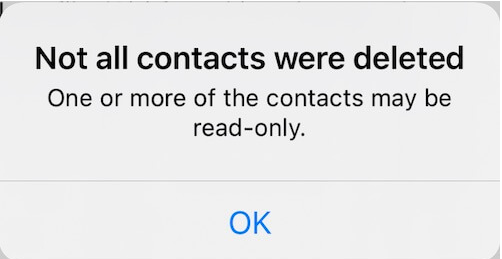
Read Only Contacts on iPhone means that you can access these contacts but cannot edit or delete them. In other words, as these contacts are synced with your iCloud, you cannot modify or delete them.
Reasons Why Your Contacts are Read-Only on iPhone:
There can be several reasons why the contacts are read-only on the iPhone. Some of these reasons include:
- Your iPhone has been set to read-only mode because of some hardware issues, or it was done through user settings by the user or someone accidentally.
- The Read-Only Contact was saved by another device and has been automatically synced to iCloud.
- The contacts on your device were imported through some third-party platforms like Google Contacts or Facebook.
- You have created a contact through some other app like WhatsApp or Skype.
Ways to Delete Read Only Contacts on iPhone:
Following are some of the ways that can make it easier for you to delete Read Only Contacts on iPhone.
1- Turn Off and Turn On Your iCloud Contacts
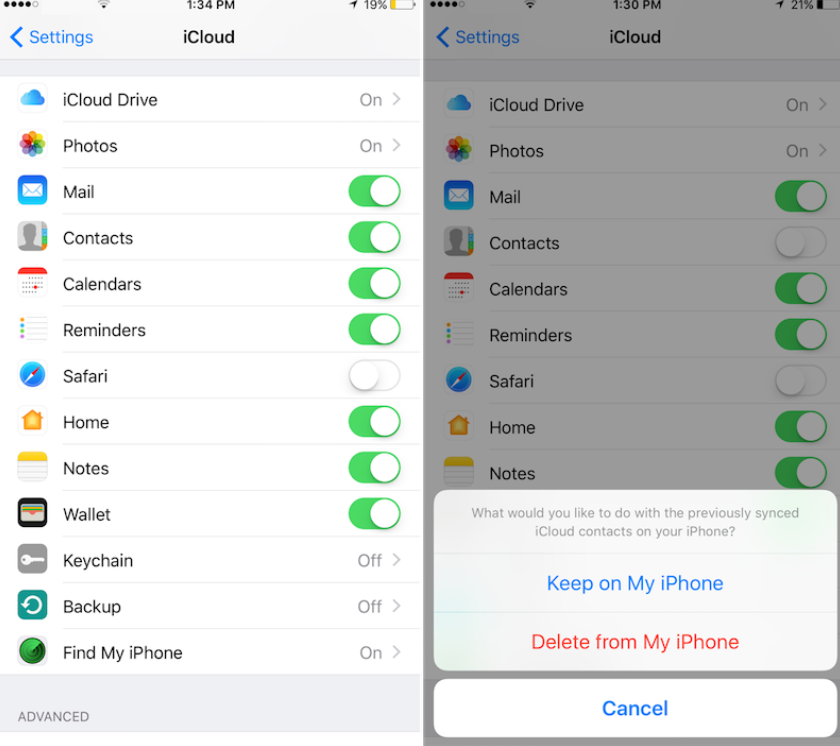
If you are having trouble deleting your Read-only contacts, the first step is to disable and then enable iCloud contacts on iPhone. Here’s how you can do it:
- Go to iPhone Settings and then to Apple ID.
- Select iCloud from the list and scroll down until you see Contacts.
- Turn off the iClouds Contacts sync.
- After disabling Contacts, turn on the Contacts sync again.
After that, try to delete your read-only contact. Hopefully, this will work.
2- Delete the Contact from iCloud Contacts
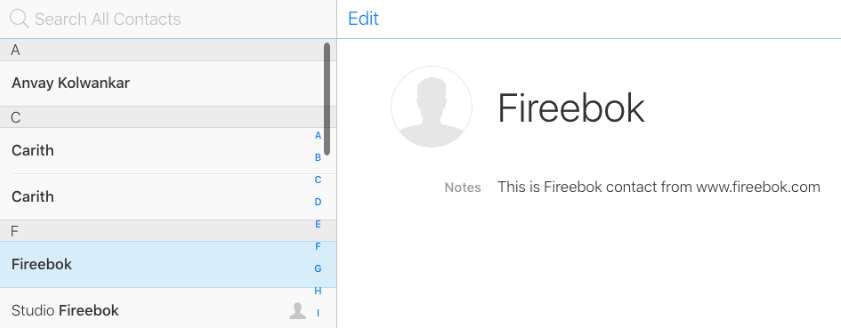
To do this, you have to visit iCloud’s website on the browser. Use your Apple ID and password to login to your iCloud. Go to Contacts and find the contact that you want to delete. Click Edit and delete that contact. It will be deleted from your iPhone.
3- Delete the Contact from WhatsApp
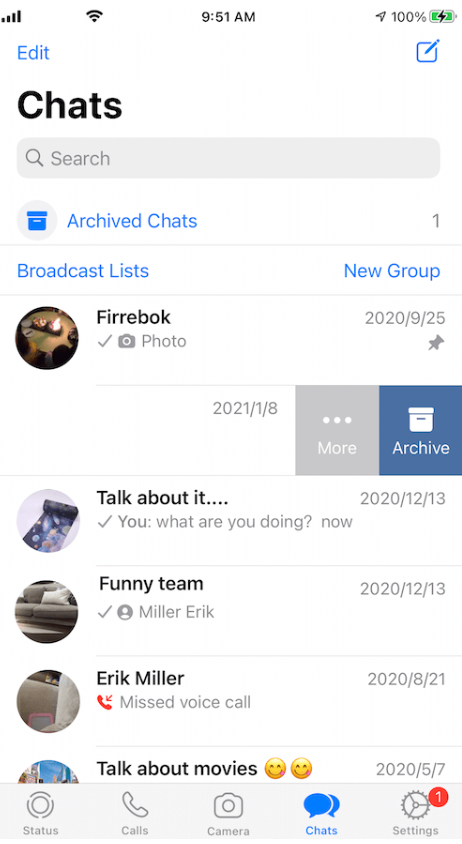
If you use WhatsApp on your iPhone, you can also delete a read-only contact from there. Sometimes, when a contact number is associated with your WhatsApp account, it makes it hard to delete from the iPhone. For deleting a contact from WhatsApp, you need to:
- Open your WhatsApp and find the chat of the contact you want to delete.
- Swipe that chat’s tab towards the left and click on More.
- From there, you can delete the contact.
Frequently Asked Questions(FAQs):
How can I tell if a contact on my iPhone is read only?
You can tell if a contact on your iPhone is read-only when you try to delete that contact and a message pop-up appears on the screen that says: “Not all contacts have been deleted- one or more contacts may be read-only”.
Can I prevent a contact from becoming read-only?
You should make sure that your contacts are up-to-date and synced with your iCloud. Always keep your iCloud Contacts sync enabled.