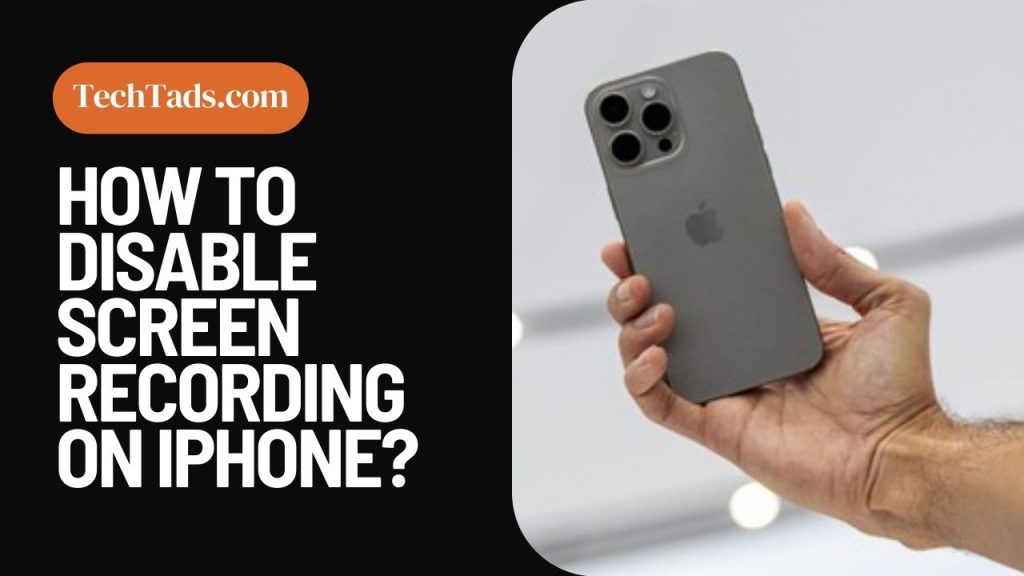Screen Recording is a useful feature on the iPhone that lets you record your screen to share with a friend to show them a trick or fix an issue.
But sometimes, you don’t want to record your screen for privacy or some other issues. In this case, it is best to disable your screen recording. How to do it on an iPhone? We will tell you two ways to do so.
Ways to Disable Screen Recording on iPhone
There are 2 ways to disable screen recording on iPhone. One way is temporary while the other permanently disables the screen recording feature on iPhone.
1- Remove Screen Recorder from Control Panel
On iPhone or iPad, you can remove the screen recorder from the control panel to disable screen recording. You can do it with the help of following steps:
- Go to the Settings on iPhone and click on Control Center.
- In the control center, you will see “Screen Recorder”.
- To disable Screen Recording, click on the red minus sign next to it. Click Remove to confirm your action.
2- Use Screen Time to Permanently Disable Screen Recording
This is a built-in parental feature that lets you disable screen recording from your iPhone permanently. Following are the steps that you need to follow to disable screen recording on iPhone:
- Open the Settings app on your iPhone.
- Click on Screen Time.
- Click on Content and Privacy Restrictions.
- Turn on the Content and Privacy Restrictions, and click on Content Restrictions.
- From Content Restrictions, head to the Game Section and click on Screen Recording.
- Then click on Don’t Allow.
By doing this, you can disable screen recording on your iPhone permanently. To enable the screen recording again, follow the above mentioned steps and choose “Allow” option.
Frequently Asked Questions(FAQs)
How to add the screen recorder to the control panel of an iPhone?
To add screen recorder to control:
Go to Settings and to the Control Panel.
In More Controls sections, click on Screen Recorder and click on + to add it to the control panel.
2- How to turn on the microphone during screen recording?
In the Control Center, touch and hold the Screen Recorder icon until a microphone icon appears. Turn it on to record sounds during screen recording.