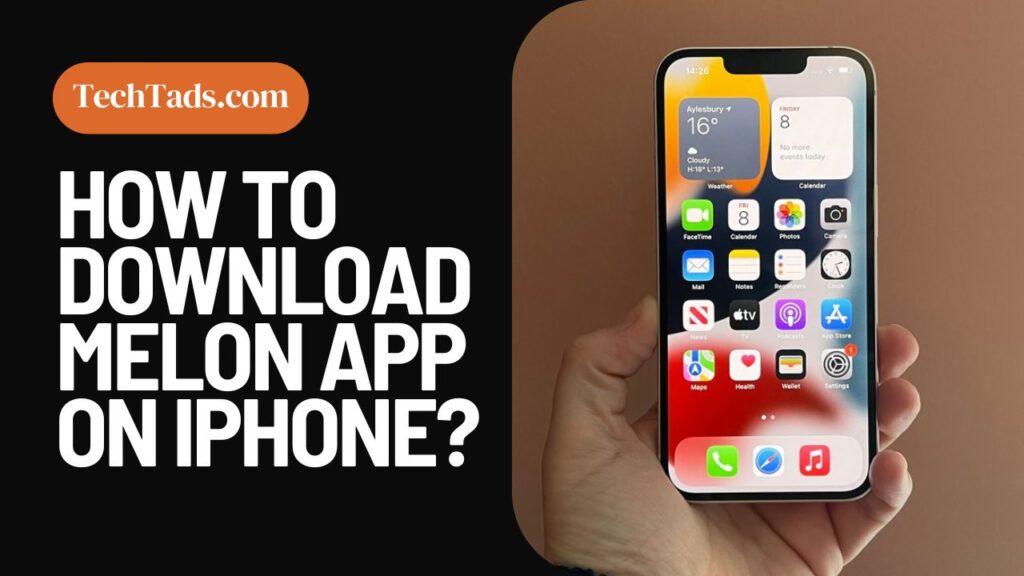Melon App is a popular music streaming app in South Korea. If you want to download it on your iPhone and you are not a resident of South Korea, it is not simple to do. To download Melon App on iPhone, you need to change your country to South Korea through Apple ID.
Installing Melon App on iPhone
To have access to the Melon music app on iPhone, proceed with the following steps:
1- Changing the Region on iPhone
First of all you need to change the region to South Korea on iPhone if you want to download the Melon app. To change the region:
- Open the Settings on iPhone and go to iTunes and App Store.
- You will see the ‘Apple ID’ tab and you have to click on “View Apple ID”.
- You will see your Apple Account.
- In the Account, click on the Country/Region tab.
- There will be a Change Country or Region tab that you have to click on.
- Change your country to South Korea, province to Gangwon-do, city to Seoul and postal code to 01010.
- After changing the country, agree to the terms and conditions.
Installing Melon App on IOS
Once you have set the country and region, you can easily install Melon App from the App Store. To download the app:
- Open the App Store on your iPhone and write Melon app in the search bar.
- Click on the Melon App and start the download.
- Wait for the app to install.
- Once the app is installed on your iPhone, sign up and enjoy music streaming to full extent.
- You will also be able to make purchases on Melon App using your credit card.
- If your credit card isn’t working, change your Apple ID to your home country.