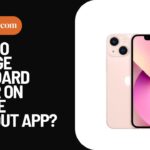If you are a Tesla owner and have downloaded the Tesla app on your iPhone, you must have seen a notification saying “Keep the app running in the background for best experience” on your screen.
When the notification says to keep the Tesla app running, it means let it be active in the background without swiping away the app after closing it.
Why Does Tesla Say to Keep the App Running in the Background on iPhone?

The Tesla app has gotten software updates recently to increase the security of Tesla vehicles. When the Tesla app runs in the background, it makes it easier for Tesla vehicles to recognize the app on iPhone as a phone key.
When you swipe away the app, it becomes harder for the Tesla vehicles to communicate with the app. It is also a great way to keep bad actors from cloning your phone key in the state of rest.
To keep the Tesla App running in the background on your iPhone, simply just do not swipe the app away.
If you are worried about power saving on the iPhone, you can turn on the battery optimization mode. When the app is running in the background on an iPhone, it can give important notifications about your Tesla vehicle that you might not want to miss.
Reasons Why You Are Unable to See the Tesla App Running in the Background Notification on iPhone:
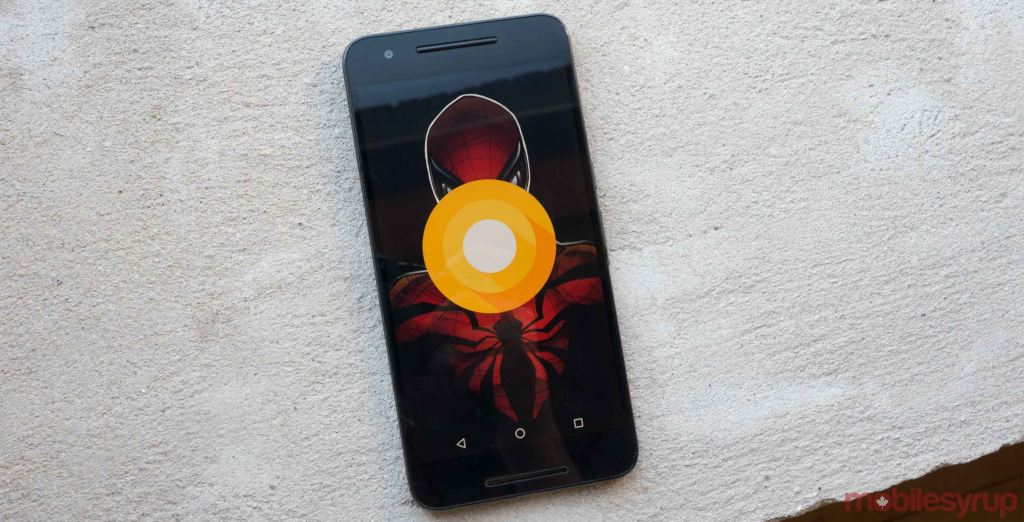
If you were seeing the Tesla app notification on your phone but it suddenly disappeared even when you haven’t swiped away the app, it is most definitely a glitch on the app. To fix that glitch:
1- Restart the Tesla Mobile App:
Restarting the app will fix any minor glitch that was in the app. To restart the app, simply swipe it away and then reopen it.
2- Update the Tesla App:
If you are not seeing the Tesla app running in the background, it can also mean that your app needs to be updated. Go to the App Store and look if there’s an update.
3- Sign Out and Sign In:
Try singing out of the app and then signing in again. This can happen if your sign in period has expired or there’s a glitch that can only be resolved after you resign into your Tesla account.
4- Clear the Cache of Tesla App:
Cache is temporary memory on your phone and when it gets corrupted, you cannot see Tesla app notification in the background. To fix this issue on iPhone:
- Open the Settings on your iPhone.
- Click on General and go to iPhone Storage.
- Select Tesla and click on Offload.
- Confirm the action and reinstall the app.
5- Reinstall the Tesla App:
If none of the solutions above are working, it is time to delete your app from the iphone and reinstall it from the App Store to start afresh. If there is a serious bug on the app, it can be resolved from this action.