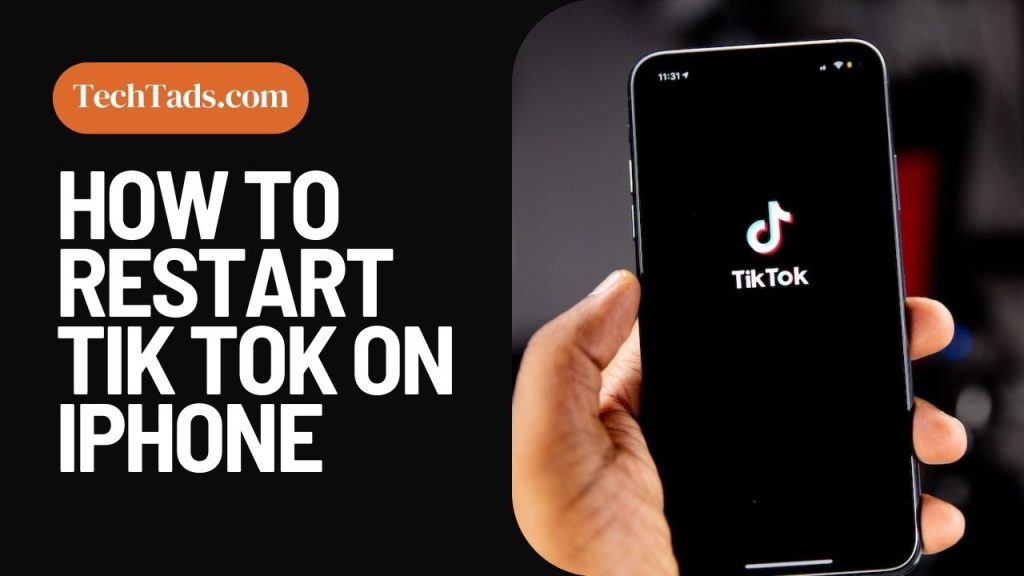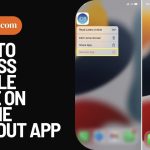TikTok is one of the most popular social networking applications, and it’s obvious to understand why. TikTok has quickly become a favorite among fans all across the world, thanks to its short-form videos and infinite amusement.
TikTok, like any other program, can have bugs and difficulties. The software stalling or not operating correctly is a typical problem for users.
In this post, we’ll go over how to restart TikTok on your iPhone if you’re having problems using the app.
Verify that you are connected to the internet
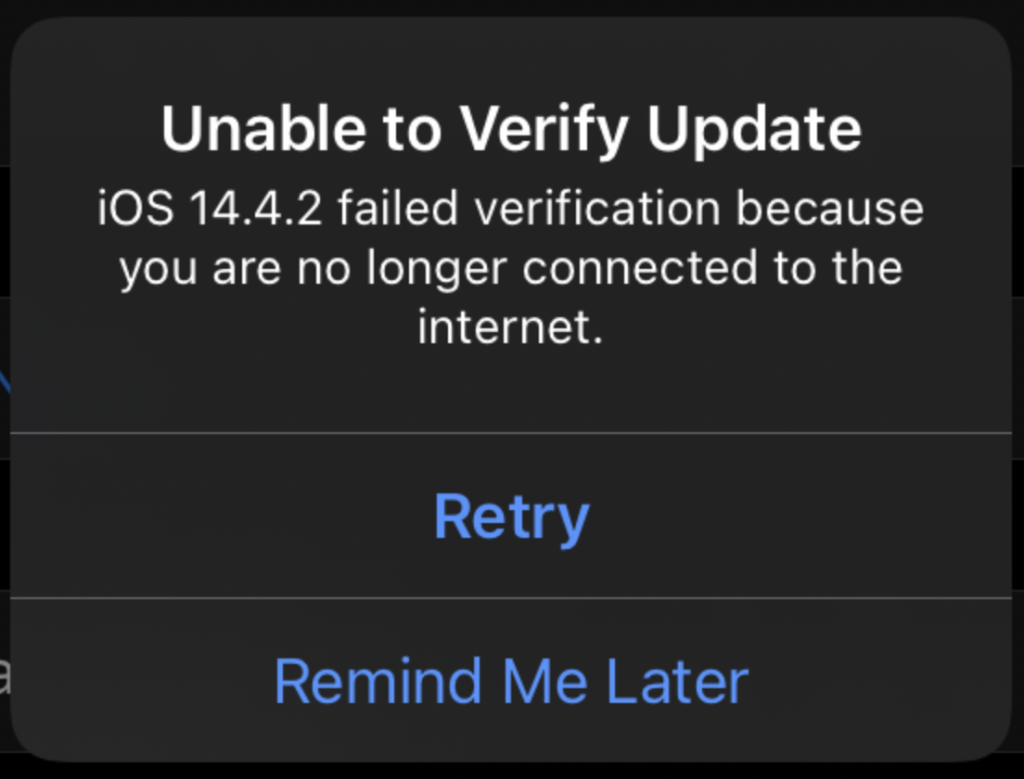
Even though it might seem apparent, TikTok requires an internet connection in order to function. Verify that WiFi or cellular data is being used to connect your device. Make sure TikTok has permission to use data if you are using cellular service.
You may enable the functionality rather than disable it by following these instructions to the app’s data use.
Disable your VPN
There’s a chance that your VPN is causing a problem with your internet access or that it’s giving the impression that your iPhone is in a nation where TikTok is prohibited. Select VPN after opening Settings. After that, flip the Status switch at the top of the display off.
Close the TikTok application
To restart TikTok, first ensure that the app is entirely closed. Swipe up from the bottom of your iPhone screen and hold your finger down for a few seconds to do this. Do you have problems when you launch the TikTok App on your iPhone?
Don’t worry; restarting the program is the best thing to do. Fortunately, this is a simple process.
Minimize the app by swiping from the bottom and pausing in the middle to relaunch TikTok. Then, enter the recent applications menu and slide up to dismiss TikTok. After that, restart the TikTok app by tapping on it.
The app switcher will appear. Swipe up and off the screen to access the TikTok app. This will force the app to close.
Restart Your iPhone Using Force
If shutting and reopening the app fails, the next option is to forcibly restart your iPhone. Follow the steps below to do this:
– For iPhone 8 and later models, swiftly push and release the Volume Up button, then quickly press and release the Volume Down button. Finally, hold down the Side button until you see the Apple logo.
– For iPhone 7 and 7 Plus: Hold down the Side and Volume Down keys for at least 10 seconds, or until the Apple logo appears.
– For iPhone 6s and older models, press and hold the Home and Top (or Side) buttons for at least 10 seconds, or until the Apple logo appears.
TikTok App Update
If restarting your iPhone does not resolve the issue, the next step is to ensure that your TikTok app is up to current. To check for updates, open your iPhone’s App Store and search for TikTok. If an update is available, press Update to download and install the most recent version.
TikTok App should be deleted and reinstalled.
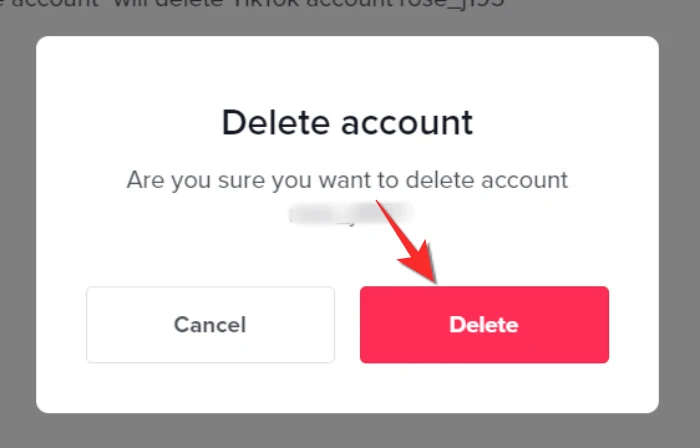
If the program is still not working after upgrading, the next option is to uninstall and reinstall the TikTok app. Follow the steps below to do this:
– Hold down the TikTok app icon on your iPhone screen until it begins to shake.
– Click the X in the top left corner of the app icon.
– Tap Delete to confirm the deletion of the app.
– Navigate to the App Store and look for TikTok.
– Tap the down arrow on the cloud button to download and reinstall the app.
Reach out to TikTok Support.
If none of the previous solutions work, contact TikTok support. To do so, open the TikTok app and touch on your profile symbol in the bottom right corner.
Then, press the three dots in the upper right corner, followed by Report an issue. Follow the on-screen instructions to contact TikTok support.
See whether TikTok is down
Although TikTok is typically a dependable software with few problems, there are occasional outages. Using DownDetector or a Google search for “is tiktok down?” can tell you whether TikTok is down.
Apps such as TikTok might occasionally become inoperable due to server crashes or scheduled maintenance. The solution in this case is to exercise patience; the servers will quickly restart.
It’s probably better to check TikTok’s Twitter account for updates as their website doesn’t have a dedicated server status page.
An outage map available on Down Detector might assist you in determining whether other users are having problems with TikTok.
Expunging the TikTok cache
- To access your Profile Page, open the TikTok app and hit the profile symbol.
- In the upper right corner of your profile, tap the three-line menu.
- To free up space, select Settings & Privacy and then scroll down.
- To remove the cache, choose Clear.
- Turn on your iPhone again, then launch the TikTok app.
Turning Off Limitations
- On an iPhone, select Settings from the menu.
- Navigate to Screen Time.
- Click on Privacy and Content Restrictions.
- Toggle it on to remove limitations for the TikTok app on an iPhone.
FAQs
Why am I not able to open the TikTok application on my iPhone?
TikTok may not be operating on your iPhone for a variety of reasons, including a weak internet connection, an old app version, or an app malfunction. It might also be due to software or hardware difficulties with your iPhone.
Can restarting TikTok on my iPhone help with app issues?
Yes, restarting TikTok can assist with app troubles, especially if they are caused by a glitch or brief malfunction. Following the procedures given in this article can assist in troubleshooting the issue and restoring TikTok’s functionality.
Bottom lines:
Finally, if you are having problems using TikTok on your iPhone, there are various measures you may do to try to remedy the problem. Begin by exiting the app and restarting your iPhone. If that fails, check for updates and uninstall and reinstall the software.
If all else fails, contact TikTok support for assistance. By completing these instructions, you’ll be back to enjoying all of TikTok’s fun and enjoyment in no time.