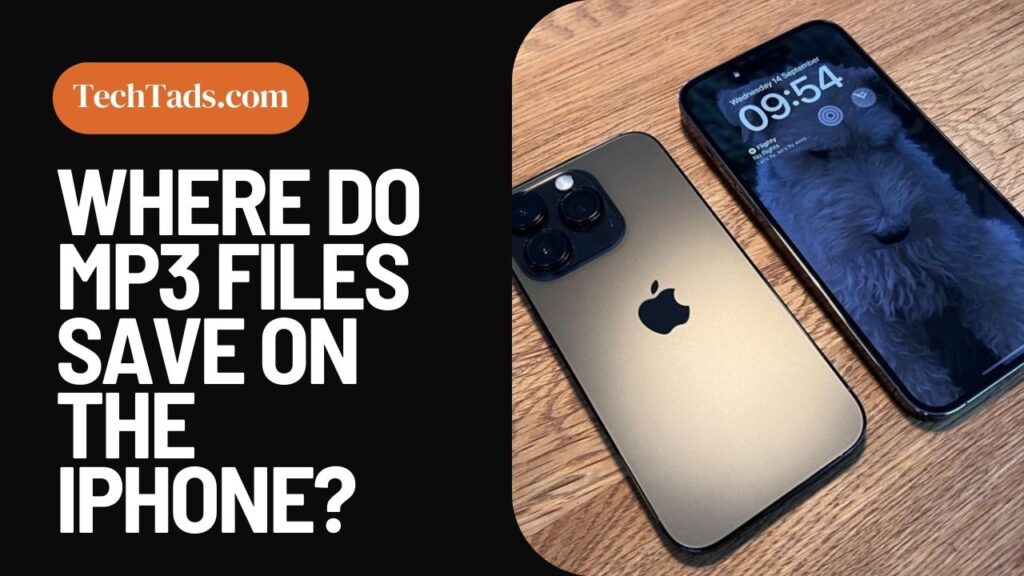Sometimes you have to download some music or audio files on your iPhone, but after downloading the files, they kind of vanish away, and you cannot find them in any of the files on the iPhone.
As we know, these audio files are termed MP3, and a lot of people use MP3 files for audio downloading purposes. But where do these files get saved when you download them on your iPhone?
Unlike Android, finding MP3 files on an iPhone isn’t easy, but there are some ways that you can get those files. So let’s see how to find MP3 files on an iPhone.
How to Access Downloaded MP3 Files on iPhone?
Different audio files from different apps on the iPhone are saved in different places on the iPhone. So, first, you need to know which MP3 file you are looking for. We will tell you where each MP3 file gets saved on your iPhone.
Where Do MP3 Files Go on the iPhone?
When you download or transfer any MP3 files on your iPhone, they all go to your iPhone’s internal storage space. But you have to let your iPhone access these MP3 files to listen to them.
But once you give access to these mp3 files, they all go to your Cloud Storage where you can easily listen to them.
Most MP3s can be found on iTunes or Apple Music if you save them there. But if you have downloaded mp3 files from the browser, they get saved in the ‘Downloads’ folder on the Files app on your iPhone.
If you receive music from someone else, it will go to your ‘Music’ folder on the device or the Music Player App.
You need help from your PC to get MP3 files onto your iPhone. But how can you transfer them? Here are some techniques to help you transfer MP3 files to your iPhone.
How to Transfer MP3 Files on iPhone?
Several ways can help you transfer MP3 files on your iPhone. The quickest and easiest of them is to use iTunes.
1- Transferring mp3 Files Using iTunes:
- Open iTunes on your PC.
- Now select the MP3 files on your PC and drop them in the iTunes folder.
- After doing that, plug your iPhone into the PC.
- Open the iTunes app again.
- Tap on the Apple icon located on the panel.
- Go to the music tab and click on the ‘Sync Music’ option.
- Choose the mp3 files or folders that you want to sync.
- Click on ‘Apply’.
The MP3 files will be transferred to your iPhone.
2- Transferring mp3 Files on iPhone Using AirDrop
You can use AirDrop to transfer MP3 files to your iPhone. Follow the below-mentioned steps to transfer MP3 files by using AirDrop:
- Open the control center on the iPhone.
- Hold the wifi tray until the AirDrop icon appears.
- Turn on the AirDrop option.
- Now go to your PC and select the mp3 file you want to share.
- Click Airdrop and select your iPhone contact.
- Click on “Done” and the file will be transferred to your iPhone.
3- Transferring mp3 Files on iPhone Using VLC Media Player:
First of all, you need to download VLC Media Player from the App Store. After installing it on your iPhone, follow these steps:
- Open the VLC Media player and tap on ‘Network”.
- Click on ‘Sharing via Wifi’ and then copy the link to your clipboard.
- Paste that link in the address bar of the browser opened on your PC.
- Select the mp3 file, and drag and drop it in that window.
- The mp3 file will get synced with your iPhone and you can easily access it.
Where Do Other Audio Files Save on iPhone?
Different audio files save at various locations on iPhone. If you want to save a voice note, you need to transfer it into a file that is compatible with your iPhone’s internal storage.
If you save any audio file in your iPhone, they go to Cloud Storage and you can easily access it.