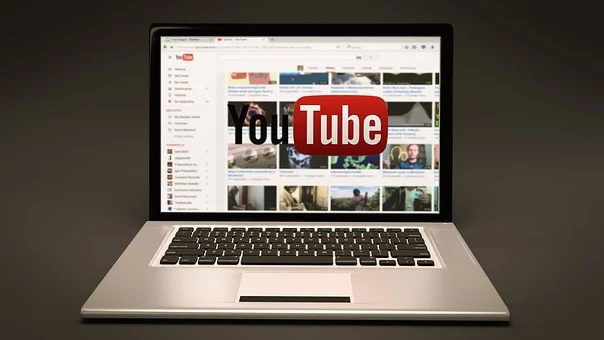The YouTube Dark mode is your savior when the bright white screen gets irritating for you. So here is how to switch to the dark mode and give some peace to your eyes.
Screen time has been a part of our daily routine from the time we wake up to the time we hit our bed. And apps like YouTube have taken center stage, enjoying the leading position as a video distribution site. According to Global media Insight, the video giant has more than 2.6 billion active users. YouTube Premium and Music has 50 million-plus subscribers all over the world. This calls to prove that more than one-fourth of the world’s population uses YouTube every month.
And so you would be one of them too. But amidst all the enjoyment and fun, one important factor that doesn’t get attention is our eye health. And with the increased focussed on our devices, the eyes are suffering more than ever.
The other problem that requires equal consideration is the battery life. Many of us have our heartbeats linked to the percentage of battery left in our phones. Well, this is because all your engagement and interest depends on your batteries, and once your device is dead, all the things seem to come to a halt.
Well, we have a solution to all your woes. The YouTube’s Dark mode. Along with an extended battery life and being better for the eyes, it makes the video stand out more, enhancing your watching experience. So let’s look at the ways to switch to dark mode in different scenarios and make your screen time more pleasant.
How to switch to dark mode on a computer
The computer is one of the most comfortable options while watching a video, and since it’s almost easily accessible, many people still prefer using YouTube on this device. So let’s first look into how to use YouTube’s Dark mode on your computer.
- Go to the YouTube website through your preferred browser and log in to your YouTube account if needed.
- Click on your profile on the top right corner. Once you do so, a drop-down will appear.
- Select Appearance: Device theme from the drop-down menu.
- Once you do this, YouTube will allow you to choose your preferred theme. For YouTube Dark Mode, pick the Dark theme.
With this, you are ready to watch your favorite shows on the Dark Mode of YouTube, which is too friendly to your eyes. Also, your device is happy, and you will not have to run for your charger in the middle of an interesting video. So get access to uninterrupted fun and give your organ the much-deserved rest.
Please note that the switching on YouTube to dark mode is browser-specific and so you will have to enable it again to visit the YouTube site through a different browser.
Now that you know how to move to dark mode on your computer, let’s look at the switching capability on mobile phones as the number of users on these devices is increasing day by day.
How to activate YouTube Dark Mode on iPhone and iPad
According to The Verge, Apple has 1.8 billion active devices. Given the huge number, it’s important to look at the ways to turn on YouTube dark mode on these gadgets too. So without further ado, let’s analyze the steps that play a huge role in a better YouTube experience.
- Open the YouTube app on your device and log in to your account.
- Click on the Profile Icon on the top right corner of the screen.
- Once you tap on the profile icon, a menu will appear, click on the Settings option.
- After selecting settings, you are routed to another menu. From there, select the General option, then click on Appearance.
- Select the Dark theme option, and a checkmark will appear beside it.
Thus, the above steps are your simplest route to the Dark mode of YouTube on iOS devices. Make the right moves and wave goodbye to your eye strain. Also, your gadget will love you more, being your companion for longer with an elongated battery life.
How to set Dark Mode on YouTube Android app
Another important option that needs to be addressed is activating the YouTube Dark mode on the Android app. According to Business of Apps, Android is the most popular operating system all over the globe, with more than 2.5 billion active users spread over 190 countries. So let’s not waste time and delve directly into the steps to make YouTube Dark mode a useful part of your android journey.
- Go to the YouTube app on your android device.
- Go to the profile icon on the top right corner of the screen. Click on it and then select Settings.
- Once you select Settings, a menu will appear. Select General. You will be able to see another list, click on Appearance from the options provided to you.
- With this, you will get a list of selections to choose your preferred one. Go for the option titled Dark theme, and you are at your destination.
Once you follow all the above-mentioned steps, you will be on the safest path to protect your eyes as well as your phone. So follow them and offer some peace to the gear you rely on to spend an amazing life.
Parting Words
YouTube has been ruling hearts all over the world for quite some time now. And life without this important app has become unimaginable. But then, where all your important tasks are screen dependent, you want entertainment to be stress-free. Isn’t it.Well, the YouTube dark mode option is the answer to all your concerns, which makes your mind and eyes healthy, along with allowing your cell phone to be by your side for longer hours. So whether you use your computer or the, smartphone, or any other device, follow the steps we have highlighted above and add more beauty to your YouTube expedition. You will surely enjoy your videos more than ever.