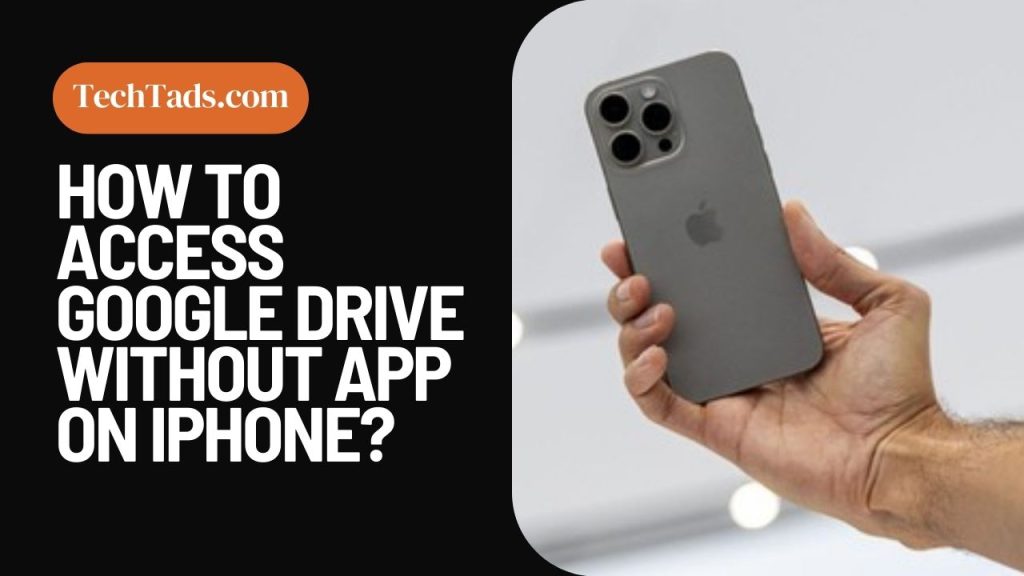If you want to access Google Drive on an iPhone but don’t have the app installed, it can be easily accessible if you know the right way. Even if you don’t have a Google Drive app, you can still access it on your iPhone. We will tell you how.
Steps to Use Google Drive on iPhone Without App
There are some simple steps you need to follow and then you will be able to use Google Drive on your iPhone.
1- Open the Web Browser
The first step is to open the browser on iPhone.
2- Search Google Drive
In the search bar of the web browser, type “Google Drive” and click on the Search button.
3- Convert the Page to Desktop Site
To convert your result page into Desktop site version:
- Click on the “aA” written next to the search bar.
- Click on “Request Desktop Website” to change the page into a desktop version.
4- Open Google Drive
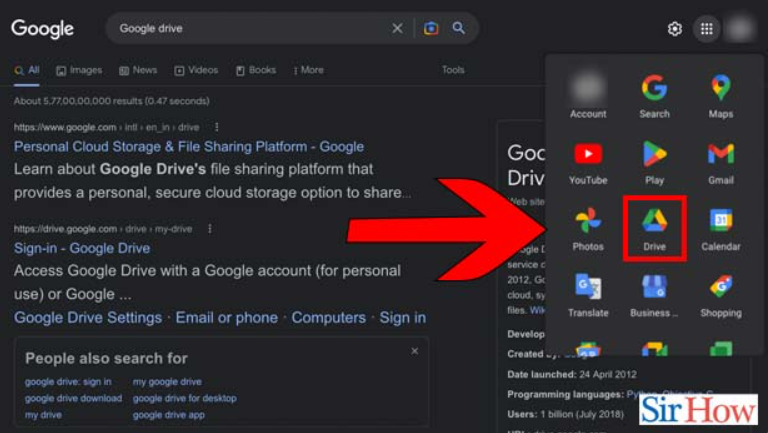
Once your page is in the Desktop version, you will see 9 dots at the top right corner of your screen. Click on them until you see a lot of Google apps. Find Google Drive and click on it.
5- Sign In to Access Google Account
If you aren’t already signed in, Sign In to your Google Account to access Google Drive without an app on your iPhone.
Frequently Asked Questions(FAQs)
Does the Google Drive app have to be installed to access files on my iPhone?
If you want to access files on your iPhone, you do not need to install Google Drive. You can access those files by going to the “Files” app on your iPhone.
How to Have Google Drive App on iPhone?
If you need a Google Drive app on your iPhone, you can go to the App Store and install Google Drive from there.
Can We Access Documents and View Files from Google Drive Without the App?
Yes, you can access documents and view files by opening Google Drive from a mobile browser.
Can you Transfer the Files from Google Drive if the App Isn’t Installed on iPhone?
Yes, you can share the files from the web browser on your iPhone if you don’t have the app installed.