Recovery Mode on iPhone is used to reboot all the data and software on your iPhone.
Entering recovery mode on iPhone is best if your phone is experiencing software issues or is having trouble with updates. To put the iPhone in recovery mode, you have to take help from iTunes on your iPhone.
Steps to Put iPhone in Recovery Mode
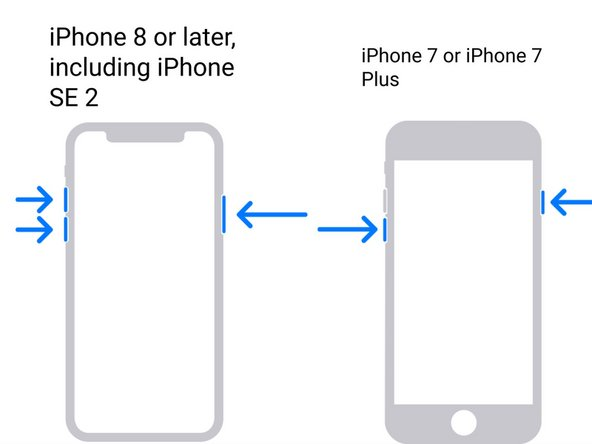
Before proceeding with the recovery mode on iPhone, you need to sign in to your iTunes account on a PC. After that, follow the below mentioned steps:
1- Connect Your iPhone with the PC
Use your iPhone cable to connect your iPhone with the PC. Make sure that the PC has the latest version of iTunes installed.
2- Force Restart your iPhone
After you are sure that iTunes has been launched on your PC, force restart the iPhone.
The way to put the iPhone into recovery mode is by pressing on the volume up button and then volume down button, but don’t release them even when the Apple logo appears. After doing so, you will see the recovery mode screen on your iPhone.
3- Select iTunes for Recovery
Once in the Recovery Mode screen, you will see the option for “Connect to iTunes”. Click on it and you will put your iPhone in recovery mode through iTunes. The iPhone will be in the DFU(Device Firmware Update) mode.
4- Use iTunes for Recovery
When the iPhone will be in the recovery mode, you will see a message on iTunes saying that your iPhone is in recovery mode. You will also see options for updating or restoring your iPhone’s software.
5- Exiting Recovery Mode
You will get a notification when the update has been done. To exit recovery mode, click the power button at the side of your iPhone and restart it until the iPhone reboots back into iOS.






