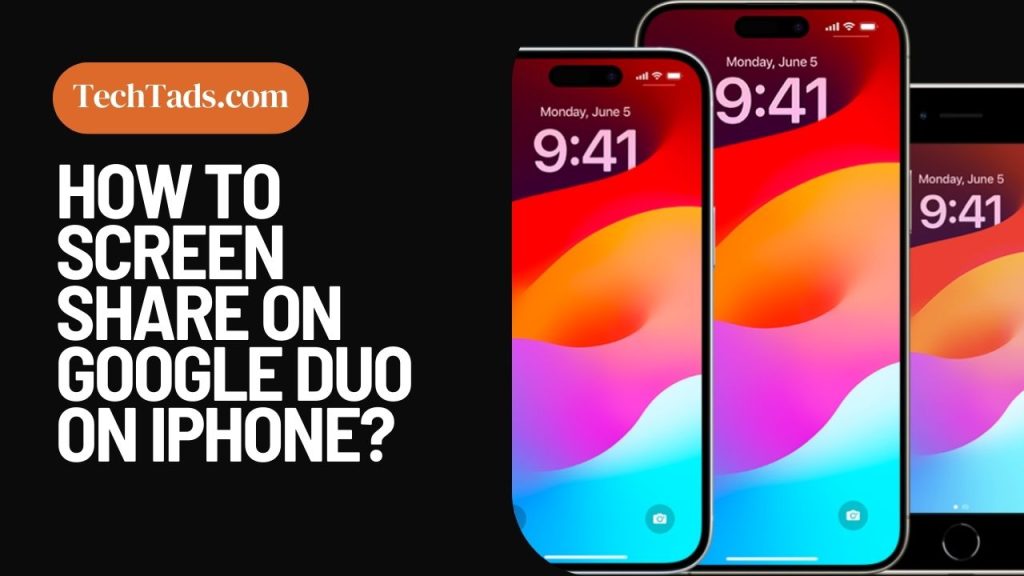Google Duo is a useful app for meetings and when your Google Duo app isn’t working properly you can miss some important presentations too.
While using Google Duo, you can share your screen too. It is also possible on iPhone and you can follow some easy steps to share your Google Duo screen on iPhone.
Steps to Screen Share on Google Duo on iPhone
When you are doing video call on Google Duo on iPhone and want to share your screen, here’s how you can do it:
1- Open Google Duo App on iPhone:
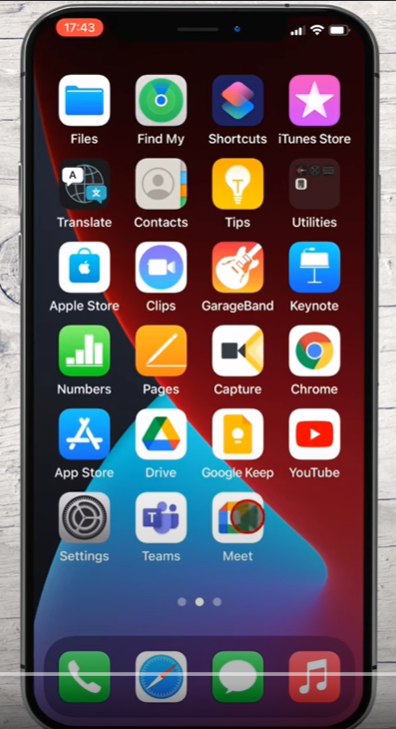
The first step is to open the Google Duo app on your iPhone. If it is not already available on your phone, install it by going to the App Store.
2- Join the Meeting:
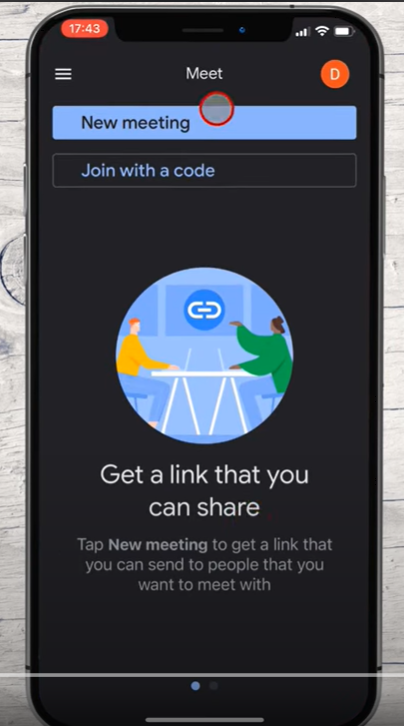
If you have been invited to a meeting, you can join it with the link you receive. If you are the one to start the meeting, click on “New Meeting” to create it.
3- Add Participants:
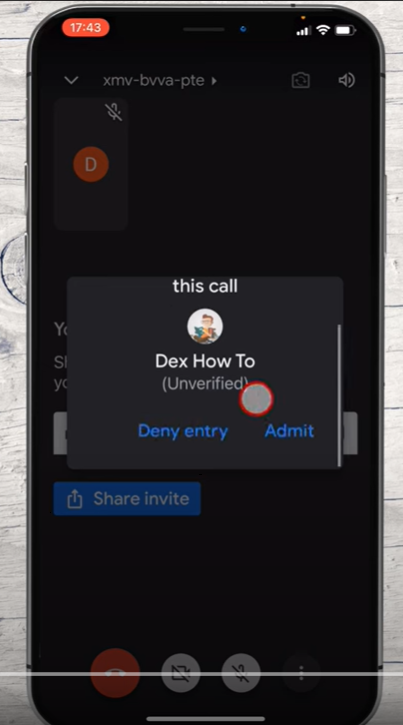
To let the meeting go in flow, you will have to add participants who are trying to join the meeting.
4- Share the Screen:
- To share the screen, tap on three dots located at the bottom right corner of the screen.
- Click on “Share Screen” to enable screen sharing.
- You will see a notification after clicking on “Share Screen”. Click on ‘Start Broadcast”.
- The following screen will appear when you are sharing a screen in the meeting.
Why Are You Unable to Share Screen on Google Duo on iPhone?
There can be many reasons why you are unable to display your screen on Google Duo. Some of the reasons can be:
- You have an outdated app. This means you need to update your Google Duo app from the App Store to share your display in the meeting.
- You have a poor internet connection. Sometimes, having a poor internet connection also stops you from sharing your screen on Google Duo for IOS.
- You have not given permission for screen sharing. You need to permit your iPhone Camera, Microphone and contacts to allow screen sharing.
- An older version of the iPhone can also prevent screen sharing on Google Duo.