When you have enabled the Ask to Buy feature on iPhone, you can monitor the app requests your child or someone else who is under-18 has made and approve it from your IOS device.
When the child wants to buy or download a new app, he can send the request to the his parent or guardian on iPhone and they can decide whether they will allow the app download request or not.
The process to approve the app requests on iPhone is simple and takes only a few seconds.
Steps to Give App Purchase Permissions on iPhone
There are some steps you need to follow if you have a family sharing feature turned on your phone to allow app download.
1- Enable Ask to Buy
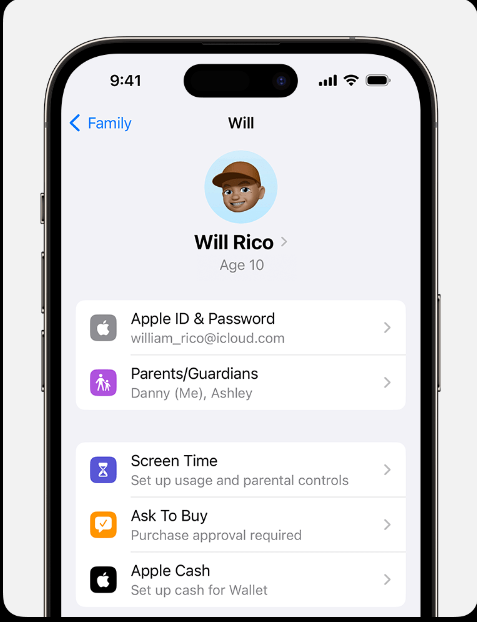
The Ask to Buy feature can be turned on by a family organizer who is an adult. It is a great feature to not let your children make useless purchases and download a lot of apps on their iPhone. If you are the family organizer or guardian and the child asks for an app request, enable Ask to Buy first of all.
- Open the Settings on your iPhone and tap on your name.
- Click on the Family Sharing tab.
- Now click on the name you want to grant permission for app request.
- Click on Ask to Buy to enable it.
Accepting or Declining App Installation Request
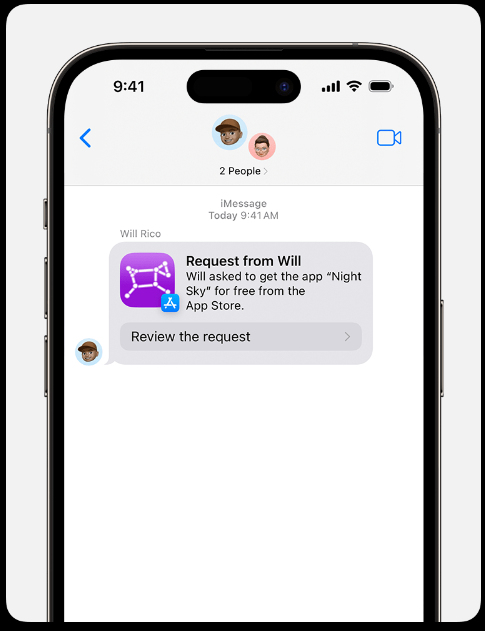
When the child is about to download an app from their iPhone and you have enabled the Ask to Buy feature, you will receive a notification to accept or decline the request. After that, follow these steps:
- Go to your Notifications on iMessage to see which app has been requested for approval.
- Click on the Message to see the full request.
- Now click Approve or Decline at the top.
- If you allow the app download, Apple will ask you for your Apple ID and password to confirm the action.
What Happens After the Approval Process?
Once you have approved the app request on iPhone, your child will receive a notification. If you turn on the family sharing option, the rest of the family will also receive the notification about app authorization.
If you have declined the request, everyone will receive the notification too. Ignoring the approval request means that your child will have to send the request again if he needs to approve it because the notification disappears after 24 hours.
Changing the Approver on iPhone
If for some reason, you want to change the approver for permission requests, you can do so with the help of below mentioned steps:
- Go to your iPhone Settings.
- Click on Family Sharing and select the name of the family member you need to set as approver.
- Click on Role.
- Select Parent/Guardian to set them as approver.






