A software called RoboKiller makes the promise that it can stop spam texts and calls on your iPhone. Despite the app’s apparent use, some users could want to remove it for various reasons.
But sometimes, users don’t want to use the service anymore, don’t want to pay the membership price or discover that it creates issues such as banning contacts, diverting needed messages or calls into oblivion, or blocking desired phone calls you might want to hear.
This post will guide you through the steps involved in removing the Robokiller software, canceling the membership, and turning off the call-blocking and forwarding functionality.
This tutorial guide is for you if you’re among those who wish to get rid of RoboKiller from your iPhone.
Steps to delete Robokiller from iPhone
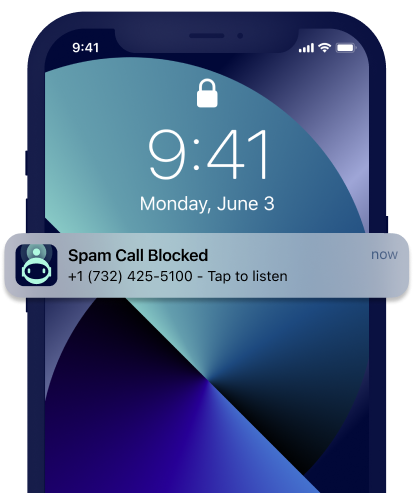
It’s crucial to understand that removing RoboKiller from your iPhone won’t immediately end your membership before we get started. You must cancel any paid subscriptions you may have before removing the app. This is how you do it:
- On your iPhone, open the App Store.
- Press and hold the upper right corner of your profile image.
- After swiping down, select “Subscriptions.”
- Locate and press the RoboKiller subscription.
- Select “Cancel Subscription” and press “OK.”
After terminating your membership, you may remove the RoboKiller application from your iPhone. The steps are as follows:
- On your home screen, locate the RoboKiller application.
- Press and hold the icon to make the app icons jiggle.
- In the upper left corner of the RoboKiller app, tap the “X” symbol.
- To verify the deletion, tap “Delete.”
- To stop the icons from jiggling, press the home button.
And that’s it! RoboKiller has been successfully removed from your iPhone.
You must enter your account and select the Billing page if you cancel online. From there, cancel your membership by scrolling to the bottom of the page.
You must verify your cancelation in any case. Your subscription will be completed, and the Robokiller will be disabled on your iPhone as soon as your cancellation is approved.
Your service should stop immediately if you cancel your subscription or delete your Robokiller account. It could, however, occasionally take up to a day for your service to be fully terminated.
You may make other adjustments if, after that period, you’re still experiencing blocked calls. These adjustments are all noted below.
Lastly, remove the iPhone app RoboKiller:
- Go to your Home Screen and find the Robokiller app.
- After selecting “Remove App,” tap and hold the Robokiller app to confirm deleting Robokiller.
Addition note:
Here are some troubleshooting steps in case you’re experiencing difficulties removing the app:
– Before attempting to remove the app, ensure you’re not in the middle of a text or call.
– Verify that the program isn’t duplicated in the program Library if you’re using an iPhone running iOS 14 or later. Swipe left on your home screen till you get to the App Library to verify this. If RoboKiller is still there, look for it and remove it.
– Restart your iPhone and give the app another go at deletion.
– If none of those actions resolve the issue, get help from RoboKiller’s support staff.
How Can I Remove Robokiller From My iPhone?
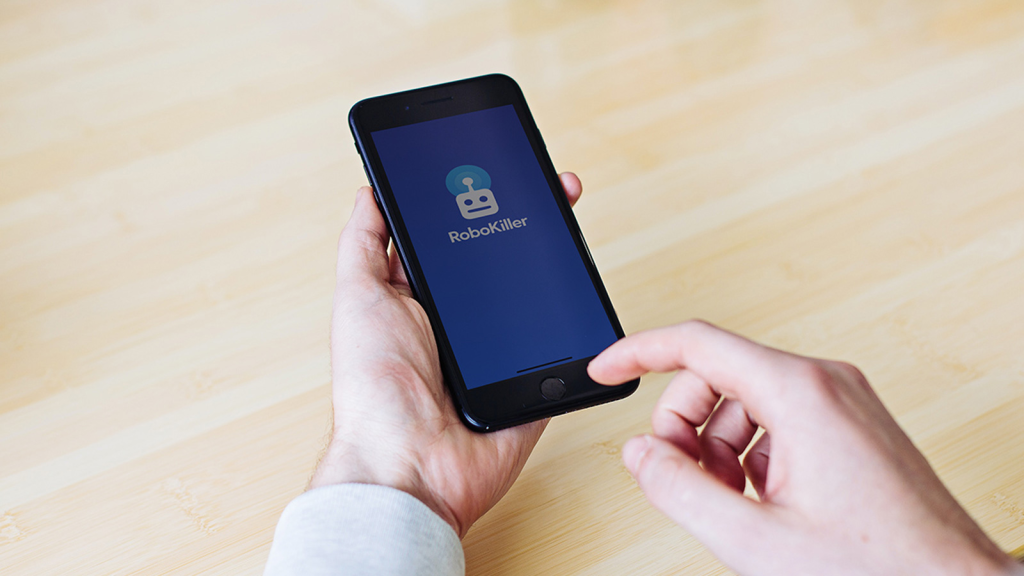
RoboKiller is a privacy-protecting application management program that assists in blocking spam calls. You may take a few easy actions to remove the app from your iPhone if you decide you no longer want to use it.
To begin with, launch the Settings app and select “General.” Proceed to “Applications” by scrolling down and selecting “RoboKiller.”
Lastly, select “Uninstall” and make sure you want to remove it. The app will no longer be available on your smartphone after uninstalling it.
Without the Robokiller App, How Can I Stop Robocalls?
You don’t need to use a robocall blocker program(an antispam app) to help lower the number of robocalls you receive by following a few simple measures. First, confirm that the National Do Not Call Registry has your phone number.
This will lessen the likelihood that most telemarketers will contact you. Inquire with your phone service provider about any features they may have that can prevent robocalls. Lastly, you might consider how you answer the phone. If the number seems unfamiliar to you, record it in voicemail.
Additionally, if you do answer, avoid disclosing any personal information. These easy actions will help you reduce the number of unsolicited calls you get.
Do you still have issues with Robokiller?
Speak with your cellular provider. After following the above instructions, if RoboKiller is still not deactivating or accepting calls, contact your phone provider—AT&T, Verizon, T-Mobile, Boost, StraightTalk, etc.—for more assistance.
Bottom lines:
In conclusion, deleting RoboKiller from your iPhone is a straightforward process. Just make sure you cancel your subscription first before deleting the app. If you encounter any issues, try the troubleshooting tips above or contact the support team for help.






