Blocking someone on an iPhone for pranking or some other reason without making them think you actually did is quite easy.
There are plenty of ways that you can choose to make someone think that you blocked them without actually doing so. There are some tips and strategies that you need to follow to pretend that you have blocked someone on your iPhone.
1- Turn off iMessage for Them
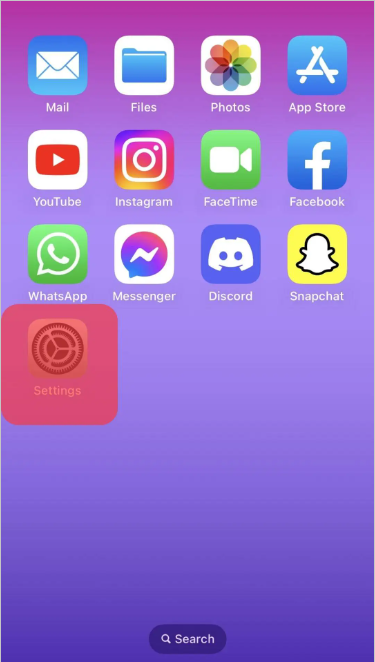
The simplest way to make someone think that you have blocked them on your iPhone is by turning off your iMessage for them.
When you turn off iMessage for a contact, the blue messages you have sent to them appear green and it seems like you have blocked them. But this only happens if the other person is also using an iPhone or iPad, or else they will see no difference.
To turn off iMessage on iPhone:
- Open the Settings app on your iPhone.
- Open the Messages and turn off the iMessage option.
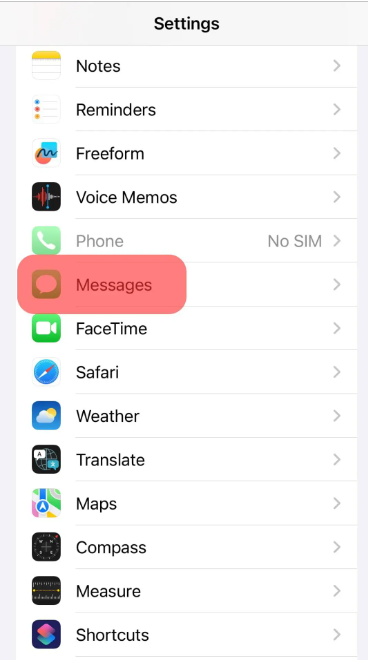
- This will turn off iMessage for all contacts, and not a specific one. But you can turn iMessage on at any time.
2- Turn on Do Not Disturb
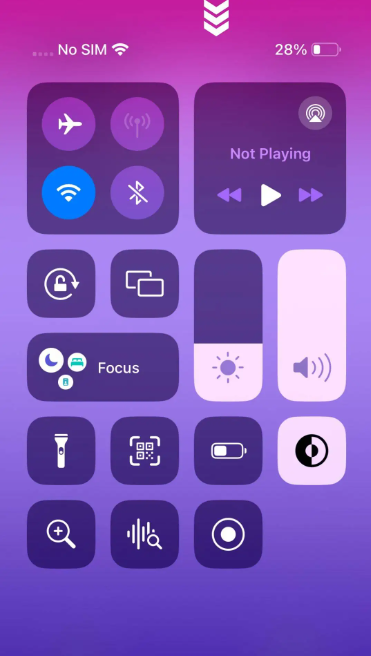
This option is for when the person you are trying to block tries to call you as well. When you have your phone on DND, you won’t be able to receive any messages or calls. The person calling or messaging you will assume that you have blocked them.
To enable Do not Disturb on iPhone:
- Open the control center on the iPhone.
- Long press on the Focus button there.
- Click on Do Not Disturb button on iPhone to turn it on.
3- Turn off Read Receipts
This is a really easy way to prank someone that you have blocked them. When you have turned off your receipts on iMessage, the other person will not be able to tell if you have read their message or not and they will assume you have blocked them.
To turn off the receipts:
- Open the Settings on iPhone.
- Scroll down and click on the Messages option.
- Disable the Read Receipts option.
4- Disable Your Name and Photo on iPhone
iMessage lets your contacts see your name and photo by default but you can also disable them. This way the person will think that you have blocked them. To disable your name and photo on iMessage, follow the below steps:
- Go to the Settings on iPhone and go to Messages.
- You will see a Share Name and Photo Button. To enable it, click on it until the toggle turns green.
5- Actually Block them for a Short While
You can also consider actually blocking the person to let them think that you have blocked them for real. Block them and wait a few minutes to unblock them.
Keep in mind that unblocking that person again will not bring back the messages they have sent you during the time they were blocked.






