Many people complain that when they have turned on the hotspot on iPhone 13, it disconnects as soon as the iPhone locks or goes to sleep.
This is an important problem to discuss but Apple hasn’t given any reasons about why this happens. Every device has its flaws and it seems like the iPhone has some too.
If you are experiencing hotspot disconnect when the iPhone locks, you can take some measures to prevent it.
How to Stop Personal Hotspot Disconnecting Issue on iPhone

The problem with hotspot disconnecting when the iPhone is locked is usually with personal hotspot. Even with no direct solutions, you can resolve this problem.
1- Disable Auto Lock on iPhone
This is the easiest solution to prevent personal hotspot from disconnecting when the iPhone gets locked. To disable screen auto lock on iPhone, head to the settings and follow these steps:
- In the Settings, click Display and Brightness.
- Scroll down until you see the Auto Lock option.
- Toggle the button next to Auto Lock to Never.
2- Restart your iPhone
Restarting your iPhone will help with any glitches that are not letting hotspot stay connected on your iPhone. Also restart the device that is providing a personal hotspot to your iPhone. After restarting, check if the problem is still there and proceed to the next solution.
3- Reset Network Settings
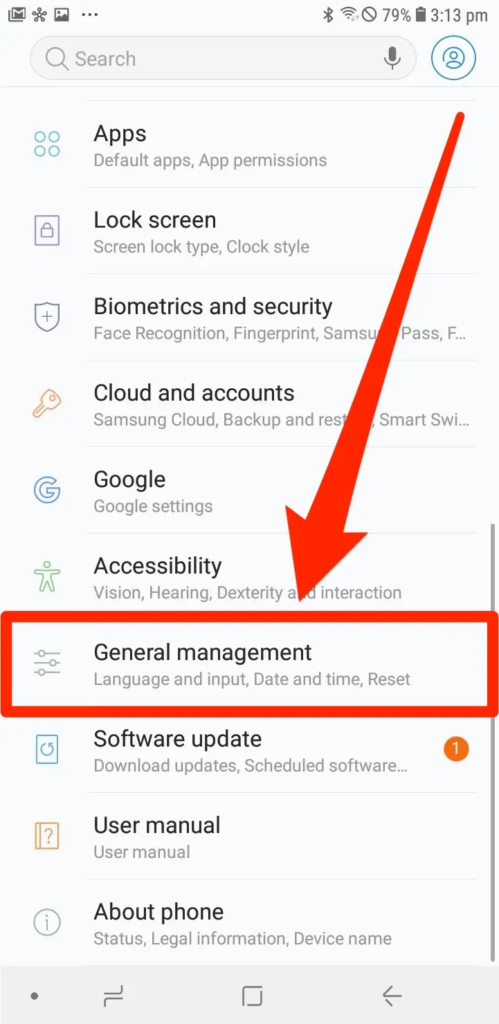
You can also try resetting the network settings on the device that is providing hotspot to your iPhone. To reset network settings:
- Go to Settings and click on General.
- Click on “Transfer or Reset”.
- Now click on Reset and tap on Reset Network Settings.
4- Disable Low Power Mode
If you have low power mode on, the hotspot can disconnect when the iPhone is locked to save more battery. To disable lower power mode, follow the below mentioned steps:
- Go to Settings app on iPhone and click on Battery.
- Scroll down until you see the Low Power Mode button.
- Disable it by turning off the toggle.
5- Update your iPhone
Update the iPhone to the latest IOS version. Go to the Settings to update to the latest IOS version.






