Instagram has an amazing feature that lets you make audio and video calls on the app. This way you can easily communicate with your friends and loved ones.
But if you have gotten or made a call and want to delete your Instagram call history on iPhone, there is an option for it too.
Erasing Call Records on iPhone:
There is not a feature on Instagram that lets you remove your call record completely but you can delete your chat on Instagram, and the call history automatically gets deleted. To delete the complete chat on Instagram on iPhone:
- Open Instagram on iPhone and click on the Messages.
- Long press on the chat that you want to delete as it will also delete your call history with that chat.
- A pop up will appear and you will have to choose the Delete option from there.
This will remove your call history as well as the entire chat.
Deleting Instagram’s Call History on iPhone on a Public Account:
There is an option to delete call history from a chat on a public account. To delete the call log on iPhone:
- Go to the Messages option and you will see a call icon next to the chat if you have missed a call.
- Click on the Call button and a pop-up will appear.
- Click on Delete to remove the call log from Instagram.
Clearing Instagram Records on iPhone by Turning on Vanish Mode
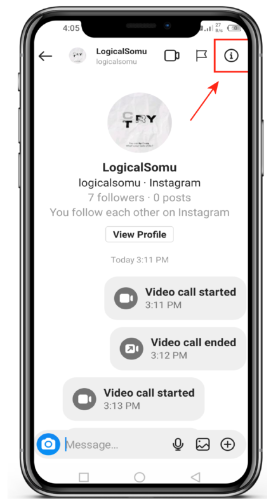
Alternatively, you can turn on Vanish Mode on your iPhone to completely wipe out your call logs on IOS. To turn on the Vanish Mode on iPhone, refer to the following steps:
- Open the Messages on Instagram and go to the chat you want to turn on the Vanish Mode of.
- Now click on the Chat Header to open the Profile.
- Scroll down until you see the Vanish Mode.
- Turn on the Vanish Mode and your chat will disappear.






