Hotspot getting disconnected from the iPhone is a big issue when you are trying to do some important work on your MacBook or Laptop.
It is equally frustrating when you have turned on your hotspot for another person, but the iPhone hotspot disconnects when locked. But what is the reason for this and how to solve this issue? This article is going to discuss it.
Reasons for Hotspot Disconnecting When iPhone Is Locked
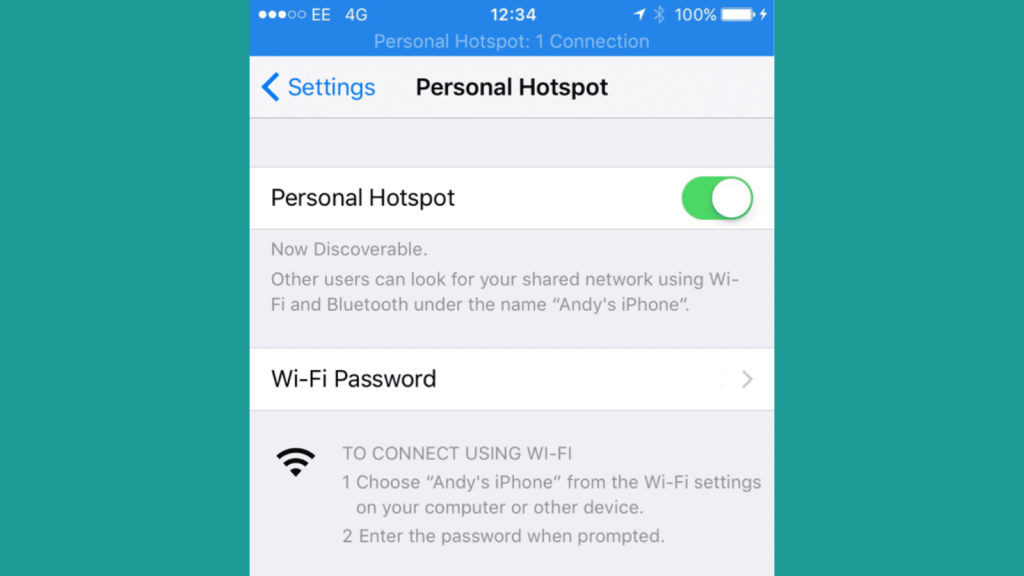
Before discussing the possible solutions to the issue, we should probably discuss some of the reasons why hotspot get disconnected when you lock your iPhone. Most of the reasons include problems with mobile tethering and connection issues.
1- Network Connectivity Issues and Settings:
If there are any issues with network connection, they can impact the functionality of the hotspot on iPhone. There can also be some incorrect network settings on the iPhone that aren’t letting hotspot get connected to another device.
2- Barrier between Two Devices:
If there is a big distance or some kind of barrier between your iPhone and the device that hotspot is connected to, it can lead to the disconnection.
3- Mobile Data Issues
If you have a data saver mode on your iPhone, it can create problems in hotspot connectivity. Moreover, if your mobile data plan is about to end or has ended, hotspot on the iPhone may not get connected to another device.
4- Inactivity for a While
If the device with which the hotspot is connected is inactive for more than 90 minutes, the iPhone automatically disconnects the hotspot.
These were some of the reasons that are an answer to why your hotspot gets disconnected when the iPhone gets locked. Now, we are going to talk about the solutions to this problem.
Solutions for Keeping Mobile Hotspot Connected Even When iPhone is Locked
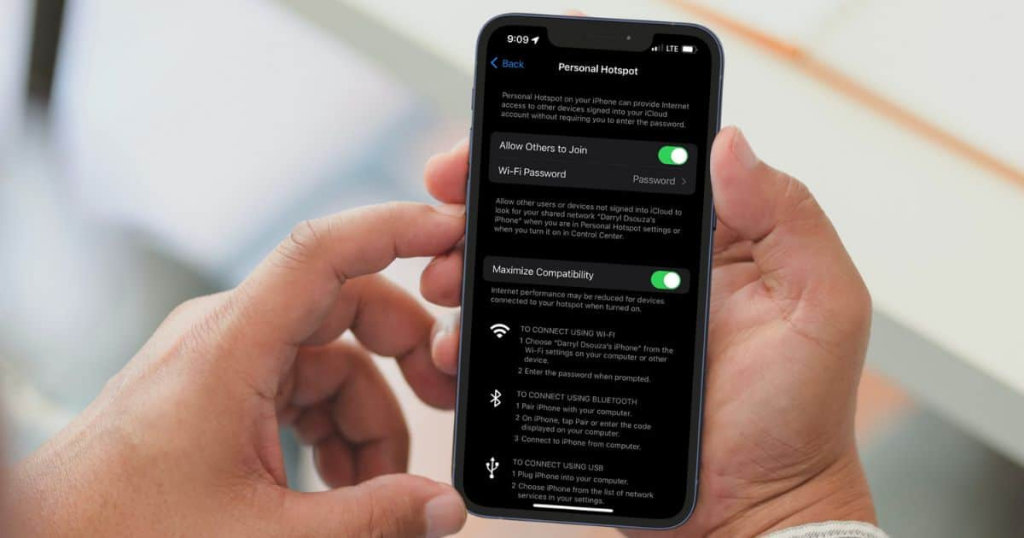
1- Check Your Mobile Data Usage
First of all, you should check your mobile data usage on your iPhone. By checking the data usage, you can easily see how much data hotspot and mobile apps have consumed on your iPhone.
If you have limited data, you can see if you have used data more than that and whether you are in need of a recharge or not. Upon recharging, you will see that the hotspot is no longer disconnecting from the iPhone when you lock it.
2- Don’t Place the Devices Too Far Away
In order to prevent hotspot from disconnecting, keep your iPhone and the device hotspot is connected to, close. When the devices are too far away, it can cause problems in the connection.
Also make sure that there is no electromagnetic device near the connected devices, like the microwave oven, as it can also disrupt the hotspot connection.
3- Change the Auto Lock Timing
If the problem is just that the iPhone hotspot disconnects when closed, you can change the timing of the auto-lock of the iPhone. Follow the steps below to change the auto-lock timing:
- Go to your iPhone settings
- Go to Display & Brightness
- Click on Auto-Lock and increase the screen time out of your iPhone.
4- Turn Off Low Power Mode
If you have the low power mode enabled on your iPhone, it can keep disconnecting the hotspot. As low power mode is used to save iPhone battery, it also disconnects the hotspot to save power.
Lower Power mode can get enabled when the iPhone gets to 20% or lower battery percentage. To turn off low power mode:
- Open the Settings on your iPhone.
- Scroll down until you see the Battery option and click on it.
- Scroll down again until you see the Lower Power Mode option.
- Click on it to disable the lower power mode on your iPhone.






